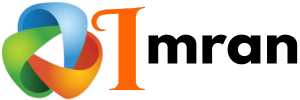HubSpot Accordion Tutorial is a valuable resource. It helps you create interactive content.
Understanding how to use the accordion feature in HubSpot can enhance your website’s user experience. This tutorial will guide you through the steps of setting up and customizing accordions. Accordions are collapsible sections that can make your content more organized and engaging.
They are useful for FAQs, product details, or any information-heavy section. By the end of this tutorial, you’ll know how to effectively use HubSpot’s accordion feature. This will help you present content in a clean and user-friendly way. Ready to make your website more interactive? Let’s get started!
Introduction To Hubspot Accordion
Welcome to the HubSpot Accordion tutorial. In this guide, we will explore the accordion feature in HubSpot. It’s a useful tool for organizing content on your website. This feature helps make your pages look clean and professional.
What Is An Accordion?
An accordion is a web design element. It allows you to hide and show sections of content. Users click on a heading to expand or collapse the content. This keeps your webpage neat and easy to navigate.
Benefits Of Using Accordions
Accordions save space on your web pages. They help users find information quickly. This makes your site more user-friendly. Accordions also improve the overall look of your site. They give it a clean and organized appearance.
Using accordions can also help with SEO. They make your content more manageable. This can lead to better engagement and lower bounce rates. Accordions can enhance the user experience, making visitors stay longer on your site.

Credit: blog.hubspot.com
Setting Up Your Hubspot Account
HubSpot is a powerful tool for managing marketing, sales, and customer service. Setting up your HubSpot account is the first step in leveraging its features. This process involves creating your account and familiarizing yourself with the dashboard.
Creating A Hubspot Account
To start, visit HubSpot’s website. Click on the sign-up button. Enter your email address. Create a password. Provide your company’s information. Confirm your email address. Log in to your new account. Now, your HubSpot account is ready to use.
Navigating The Dashboard
Once logged in, you will see the HubSpot dashboard. This is your control center. Here, you can access tools and features. The dashboard includes sections for contacts, sales, marketing, and more. Each section is easy to navigate. Explore each one to understand their functions.
The sidebar on the left helps you switch between different tools. The top menu provides shortcuts to important features. Spend some time exploring. Familiarizing yourself with the dashboard is crucial. It will help you use HubSpot effectively.
Understanding Hubspot Tools
HubSpot offers a variety of tools to help businesses manage their marketing, sales, and customer service. These tools are integrated to provide a seamless experience, making it easy to create, track, and analyze your campaigns. Understanding how to use these tools can help you get the most out of your HubSpot account.
Overview Of Hubspot Tools
HubSpot’s suite includes several key tools:
- Marketing Hub: Create and manage your marketing campaigns, emails, and social media.
- Sales Hub: Manage your sales pipeline and track deals.
- Service Hub: Handle customer support and build a knowledge base.
- CMS Hub: Design and manage your website.
- Operations Hub: Automate and integrate your business processes.
Each tool is designed to work together, providing a complete solution for your business needs.
Choosing The Right Tool For Accordions
To create accordions in HubSpot, you need to use the CMS Hub. This tool allows you to design and manage your website, including interactive elements like accordions.
| Tool | Purpose |
|---|---|
| CMS Hub | Design and manage websites |
| Marketing Hub | Create marketing campaigns |
| Sales Hub | Track sales and manage deals |
| Service Hub | Customer support and knowledge base |
| Operations Hub | Automate business processes |
The CMS Hub provides the necessary tools to add and customize accordion elements. This tool is essential for creating an engaging and interactive user experience on your website.
Creating Your First Accordion
Creating your first accordion in HubSpot is a simple process. It allows you to organize content neatly. An accordion can make your webpage more user-friendly. Below, we guide you through creating your first accordion.
Accessing The Design Tools
First, log in to your HubSpot account. Navigate to the “Marketing” tab. Then, select “Files and Templates” and click “Design Tools.” This section is where you will find all the design elements. It is the hub for customizing your website.
Selecting The Accordion Module
In the design tools, search for the “Accordion” module. You can find it in the “Common Modules” section. Drag and drop the accordion module to your desired location. This action will place the accordion on your page.
After placing the module, click on it to edit. You will see options to add titles and content. Fill in the necessary details for each section of the accordion. Save your changes and preview your page. Your first accordion is now ready!
Customizing Accordion Appearance
Customizing the appearance of your HubSpot accordion can make it more visually appealing and user-friendly. You can change colors, fonts, size, and spacing to match your brand’s style. Below, we will guide you through the process of customizing these elements using simple steps.
Changing Colors And Fonts
Colors and fonts play a crucial role in the look and feel of your accordion. Follow these steps to change them:
- Go to your HubSpot account and open the page with the accordion module.
- Click on the accordion module to edit it.
- In the settings panel, find the Design tab.
- Under the Colors section, choose your desired background and text colors.
- Under the Fonts section, select the font family and size.
Using contrasting colors for text and background will improve readability. Choose a font that is easy to read and matches your brand identity.
Adjusting Size And Spacing
Proper size and spacing ensure that your accordion is user-friendly and looks great on all devices. Here’s how to adjust these elements:
- In the same Design tab, look for the Size and Spacing section.
- Adjust the Width and Height settings to fit your page layout.
- Use the Padding and Margin options to control the space around the accordion.
- Preview your changes to make sure the accordion looks balanced and cohesive.
Maintaining consistent spacing and size helps in creating a professional appearance. It also enhances the user experience by making content easy to navigate.
By customizing your accordion’s appearance, you ensure it aligns with your brand’s aesthetics and provides a seamless experience for your users.
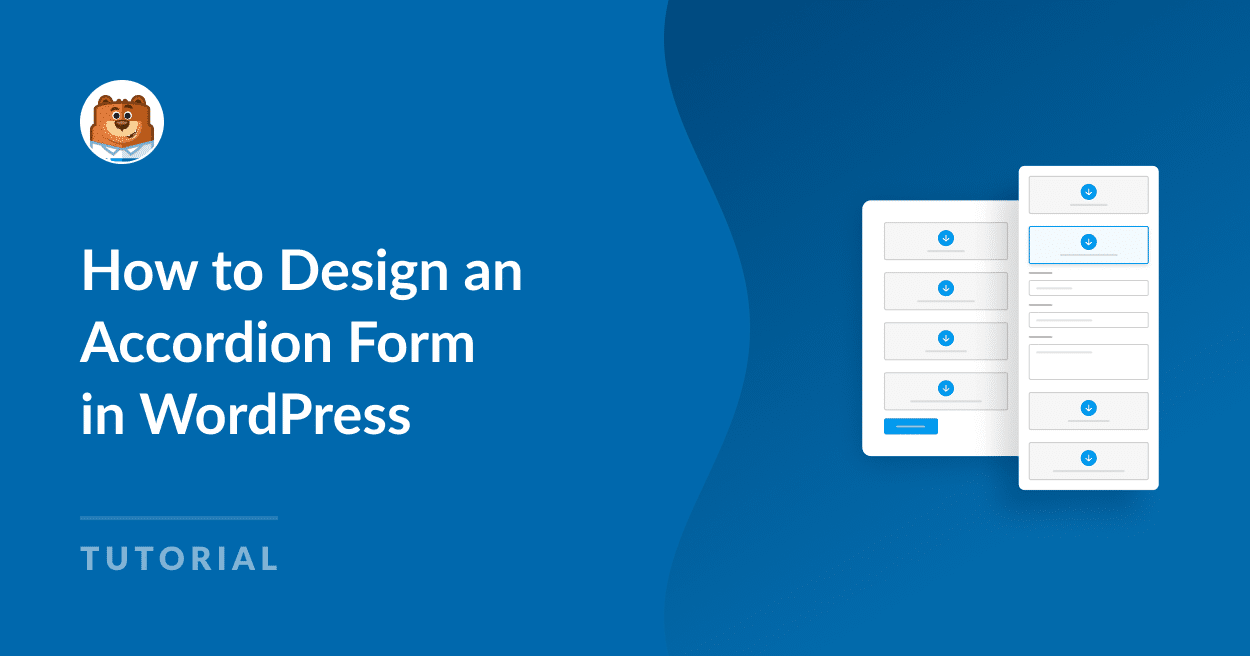
Credit: wpforms.com
Adding Content To Your Accordion
Adding content to your HubSpot accordion is simple. It helps organize your website. You can add text, images, and videos. This guide will show you how to do this.
Inserting Text
First, click on the accordion section. Then, you will see a text editor. Here, you can write your content. You can also format your text. Use bold, italic, or underline to highlight important points. Don’t forget to save your changes.
Embedding Images And Videos
Images and videos make your accordion more engaging. To add an image, click on the image icon. Select an image from your files. Adjust the size if needed. For videos, click the video icon. You can embed a URL from YouTube or Vimeo. Make sure your videos are relevant. This keeps your audience interested.
Styling Accordion Headers
Styling accordion headers in HubSpot can enhance the visual appeal of your website. It can make your content more engaging and easier to navigate. In this tutorial, we will focus on styling accordion headers. We will cover designing the header layout and adding icons and indicators.
Designing Header Layout
Designing the header layout is crucial for a clean and organized look. You should consider the following elements:
- Font Style: Choose a readable font that matches your site’s theme.
- Font Size: Ensure the font size is large enough to read but not overwhelming.
- Padding and Margins: Use padding and margins to create space around the header text.
- Background Color: Select a background color that contrasts well with the text.
For instance, you can use the following CSS code:
.accordion-header {
font-family: Arial, sans-serif;
font-size: 18px;
padding: 10px;
margin-bottom: 5px;
background-color: #f2f2f2;
}
Adding Icons And Indicators
Adding icons and indicators helps users understand the accordion’s function. It also adds a visual cue to interact with the accordion.
- Icons: Use icons to indicate whether the section is expandable or collapsible.
- Indicators: Use arrows or plus/minus signs to show the current state.
You can use Font Awesome for adding icons. Here is a sample code:
.accordion-header::after {
content: '\f107'; / Font Awesome arrow down /
font-family: 'Font Awesome 5 Free';
font-weight: 900;
float: right;
}
Ensure you include the Font Awesome library in your HTML:
By adding these elements, your accordion headers will be visually appealing and functional.
Configuring Accordion Behavior
Configuring the behavior of an accordion in HubSpot can enhance user experience. The accordion’s behavior determines how it reacts when users interact with it. This section will guide you through setting up the default open state, and enabling collapse and expand functionality.
Setting Default Open State
Setting the default open state allows you to choose which accordion panels should be open initially. This is useful for highlighting important information.
- Open the accordion module settings.
- Navigate to the ‘Default Open State’ option.
- Select the panel you want to be open by default.
For example, if you want the first panel open by default, select the first panel. Remember to save your changes to see the effect on the live page.
Enabling Collapse And Expand
Enabling collapse and expand functionality ensures that users can open and close panels as needed. This makes the accordion interactive and user-friendly.
- Go to the accordion module settings.
- Find the ‘Collapse and Expand’ option.
- Toggle the switch to enable this feature.
By enabling this, users can collapse all panels to view only the headings. They can then expand a specific panel to view its content.
Configuring these behaviors ensures that your accordion is both functional and user-friendly. It also improves the overall experience on your HubSpot pages.
Using Css For Advanced Styling
Using CSS for advanced styling can transform your Hubspot accordions from basic to bespoke. With custom CSS, you have the power to change fonts, colors, sizes, and more. Let’s dive into the steps for writing and applying CSS to your Hubspot accordions.
Writing Custom Css
First, you need to write your custom CSS. This code dictates how your accordions will look. Start by defining the class for your accordion. Use simple syntax:
.accordion {
background-color: #f1f1f1;
border: 1px solid #ccc;
font-family: Arial, sans-serif;
}
Next, style the accordion headers. Define the font size, color, and padding:
.accordion-header {
font-size: 18px;
color: #333;
padding: 10px;
}
Then, style the accordion content. Set the background color and margin:
.accordion-content {
background-color: #fff;
margin-top: 5px;
}
Applying Css To Accordions
After writing the CSS, apply it to your Hubspot accordions. Open your Hubspot account and navigate to the Design Manager. Find the template where your accordion resides.
Insert the custom CSS into the appropriate stylesheet. Make sure to link the stylesheet in your template. This ensures the CSS applies to your accordions.
Next, add the classes you defined to your accordion elements. Use the class names exactly as written in your CSS:
Header 1 Content 1 Check your accordions on the live site. Ensure all styles apply correctly. Adjust any CSS if necessary.
Using CSS for advanced styling gives you control. Customize your accordions to match your site’s design seamlessly.
Mobile Responsiveness
Mobile responsiveness is crucial for any website. It ensures that content displays well on all devices. This includes desktops, tablets, and smartphones. Without it, users may have a poor experience. In this section, we will discuss how to make your HubSpot accordion mobile responsive.
Ensuring Mobile Compatibility
To ensure mobile compatibility, start by using responsive design principles. This involves using flexible layouts and images. CSS media queries help adapt the design to different screen sizes.
Here’s an example of a simple media query for mobile devices:
@media screen and (max-width: 600px) {
.accordion {
width: 100%;
}
}In this code, the accordion’s width adjusts to 100% on screens that are 600px or smaller. This helps make sure the accordion fits well on smaller devices.
Testing On Different Devices
After making your design responsive, test it on different devices. This ensures it looks good on all screen sizes. Use tools like Google’s Mobile-Friendly Test or browser developer tools.
Follow these steps to test in Chrome:
- Open your website in Chrome.
- Right-click and select “Inspect.”
- Click on the “Toggle device toolbar” icon.
- Select different devices from the menu.
This allows you to see how your accordion looks on various devices.
Here is a summary table of steps:
| Step | Description |
|---|---|
| 1 | Open website in Chrome |
| 2 | Right-click and select “Inspect” |
| 3 | Click “Toggle device toolbar” icon |
| 4 | Select different devices |
Testing ensures your accordion is user-friendly on all devices. This improves user experience and engagement.
Integrating Accordion With Other Hubspot Features
Integrating the accordion feature with other HubSpot tools can enhance user experience. By embedding it with forms and landing pages, you can create interactive and organized content. This tutorial will guide you on how to connect accordions with forms and embed them in landing pages.
Connecting With Forms
Adding an accordion to your forms can make them more engaging. Start by creating a new form in HubSpot. Next, use the HTML code to embed the accordion within the form. This can help in breaking down long forms into manageable sections. Users will find it easier to navigate and complete. Ensure each section has clear and concise information.
Embedding In Landing Pages
Embedding an accordion in landing pages can enhance content organization. Begin by accessing your landing page editor in HubSpot. Insert the HTML code for the accordion in the desired section. This allows you to present information in a structured way. Visitors can easily find the information they need. It also makes the landing page look neat and professional.
Best Practices For Accordion Design
Accordions can help organize content on your website. They allow users to expand or collapse sections. This makes the page look cleaner and more user-friendly. But how can you design an effective accordion? Below are some best practices to follow.
Maintaining Consistency
Consistency is key in accordion design. Use the same style and behavior for all accordion items. This means uniform headers, fonts, and colors. Consistent design helps users understand how to interact with the accordion.
Here’s a simple example of an accordion structure in HTML:
Header 1 Content 1 Header 2 Content 2 Using a consistent structure makes it easier for users to navigate through the content.
Enhancing User Experience
Enhancing user experience is crucial. Ensure that the accordion is easy to use. Here are some tips:
- Clickable Headers: Make sure headers are clearly clickable. Use a cursor pointer style.
- Animation: Smooth animations help users see changes clearly.
- Icons: Use icons to indicate expandable sections. For example, a plus sign for closed and a minus sign for open sections.
Here’s an example of adding a simple animation with CSS:
These practices ensure a better user experience and make content easy to find.
Troubleshooting Common Issues
When using HubSpot Accordions, you might encounter some common issues. Troubleshooting these problems can save time and improve your user experience. Let’s look at some frequent problems and how to fix them.
Fixing Display Problems
Display problems can occur if the accordion does not appear correctly on your webpage. Here are some steps to resolve these issues:
- Check CSS styles: Ensure your CSS does not conflict with the accordion’s styles. Incorrect CSS can cause display issues.
- Responsive design: Verify if the accordion works on different screen sizes. Use media queries to adjust styles for mobile devices.
- JavaScript errors: Inspect your browser console for JavaScript errors. Errors can prevent the accordion from displaying properly.
Resolving Content Loading Issues
Content loading issues can cause accordion sections to appear empty or not load at all. Use these tips to troubleshoot content loading problems:
- Check data sources: Ensure the content source is accessible. Broken links or missing data can cause loading issues.
- Lazy loading: If using lazy loading, verify the configuration. Incorrect settings can prevent content from loading.
- Network issues: Slow or unstable internet connections can delay content loading. Test your connection to ensure it is stable.
| Issue | Possible Cause | Solution |
|---|---|---|
| Accordion not displaying | CSS conflict | Check and adjust styles |
| Content not loading | Broken data source | Verify and update links |
| Slow loading times | Network issues | Test and improve connection |
By following these steps, you can fix common issues with HubSpot Accordions. This will ensure a smooth user experience on your website.
Using Hubspot Marketplace Templates
Using HubSpot Marketplace Templates can save you time and effort. These templates offer pre-designed layouts and features that you can easily customize. This means you can quickly add professional-looking elements to your website without extensive coding knowledge. Let’s explore how to find and customize accordion templates from the HubSpot Marketplace.
Finding Accordion Templates
First, visit the HubSpot Marketplace and log in to your account. Use the search bar to type “accordion templates.” Browse the results and check user ratings and reviews. These templates often include demo links. Preview these demos to understand how they work.
Once you find a suitable template, click on it for more details. Review the template’s features and compatibility. If it meets your needs, click the “Install” button. The template will now appear in your HubSpot account.
Customizing Marketplace Templates
Open your installed template from your HubSpot account. You will see an editor with various customization options. Modify text, images, and colors to match your brand. Use drag-and-drop features to rearrange elements.
Check the mobile responsiveness of your accordion. Ensure it looks good on all devices. Save your changes and preview the final design. If satisfied, publish the accordion on your website.
Regularly update your content to keep it fresh and engaging. This ensures a good user experience and can improve your SEO.
Analyzing Accordion Performance
Analyzing the performance of your Hubspot accordion is crucial. It helps in understanding how users interact with your content. This analysis will aid in improving user experience and engagement. Let’s dive into how you can track and improve the performance of your accordion.
Tracking User Interaction
Tracking user interaction with your accordion is essential. This data reveals how users engage with your content. Use these methods to track interactions:
- Click Tracking: Monitor the number of clicks on each accordion section.
- Time Spent: Measure the time users spend on each section.
- Heatmaps: Visualize where users click the most on your page.
Click tracking helps you understand which sections are the most popular. Time spent indicates user interest in the content. Heatmaps provide a visual representation of user engagement.
Using Analytics For Improvement
Using analytics can significantly improve your accordion’s performance. Here are some ways to leverage this data:
- Identify Popular Sections: Focus on sections with high interaction. Enhance the content in these areas.
- Optimize Low-Engagement Areas: Improve or remove sections with low user interaction.
- A/B Testing: Test different versions of accordion content. Identify which version performs better.
Identifying popular sections helps you prioritize content improvement. Optimizing low-engagement areas ensures all content is valuable. A/B testing helps you find the most effective content layout.
Regularly analyze your accordion’s performance. Use the insights to create a better user experience.
Optimizing Accordion For Seo
Optimizing accordions in HubSpot can significantly enhance your website’s SEO performance. Properly managed, these interactive elements can improve user experience and increase engagement. Let’s delve into the key strategies for optimizing accordions for SEO.
Using Keywords Effectively
Keywords play a crucial role in SEO. Ensure that your accordion titles contain relevant keywords. This helps search engines understand the content better. For instance, if your accordion topic is “Digital Marketing,” incorporate keywords like “SEO tips” or “content strategy” within the accordion.
Here’s an example:
SEO Tips for Beginners
Learn the basics of SEO to improve your website’s ranking.
Always use long-tail keywords for better targeting. Long-tail keywords are more specific and less competitive.
Improving Load Times
Fast loading times are essential for a good user experience and better SEO. Slow pages can lead to high bounce rates. Optimize your accordion content to ensure quick loading.
Consider the following tips:
- Use compressed images and media files.
- Minimize the use of heavy JavaScript code.
- Enable browser caching to speed up load times.
Here’s an example of how to enable browser caching:
Header set Cache-Control "max-age=2592000, public"
Implement these strategies to ensure your accordions load quickly. This will help improve your website’s performance and SEO.
Examples Of Effective Accordions
Examples of effective accordions help understand how to use them better. Seeing real-world applications can inspire new ideas. Here, we showcase some excellent accordion examples. Learn from these success stories to enhance your website’s user experience.
Showcasing Real-world Examples
Many websites use accordions to organize content neatly. For instance, an FAQ section often uses accordions. Each question expands to reveal the answer. This keeps the page clean and easy to navigate. Another example is product descriptions. E-commerce sites use accordions to provide detailed information without clutter. Users can click to read more about materials, sizing, and reviews.
Learning From Success Stories
Successful websites use accordions effectively. They balance content and design. One notable example is the Apple website. Apple uses accordions for product details. This helps keep the page simple and user-friendly. Users can find information without feeling overwhelmed. Another great example is the BBC News site. They use accordions to organize news categories. Users can expand sections to read more, improving the browsing experience.
Resources For Further Learning
Learning how to effectively use HubSpot Accordions can significantly enhance your content organization. To deepen your knowledge and refine your skills, explore these valuable resources. They are designed to provide you with comprehensive guidance and practical insights.
Hubspot Academy Courses
HubSpot Academy offers a range of courses that are perfect for learning more about Accordions and other HubSpot tools. Here are some recommended courses:
- HubSpot CMS For Developers: This course covers the basics and advanced concepts of HubSpot CMS, including the use of Accordions.
- Content Marketing: Learn how to create and organize content effectively, using tools like Accordions.
- Website Optimization: Understand how to optimize your website’s structure and user experience with tools such as Accordions.
Online Tutorials And Guides
Besides HubSpot Academy, there are numerous online tutorials and guides that can help you master HubSpot Accordions. Here are some useful resources:
- HubSpot’s Knowledge Base: This is a comprehensive resource with articles and step-by-step guides on using HubSpot features, including Accordions.
- YouTube Tutorials: Many creators have uploaded detailed video tutorials on setting up and using HubSpot Accordions. These videos offer visual guidance, making it easier to follow along.
- Community Forums: Engage with other HubSpot users to ask questions and share tips on using Accordions effectively.
These resources provide both theoretical knowledge and practical applications. Utilize them to enhance your understanding and skillset in using HubSpot Accordions.
Conclusion And Next Steps
You’ve learned how to create an accordion in HubSpot. Now, it’s time to review the key points and plan your next project. This section will help you solidify your understanding and move forward confidently.
Reviewing Key Points
Let’s recap what we’ve covered:
- Setting Up: You started by understanding the basics of HubSpot.
- Designing Accordions: You learned how to design and customize accordions.
- Adding Content: You practiced adding various types of content to your accordions.
- Testing: You saw the importance of testing your accordions to ensure they work well.
These steps are crucial in creating effective accordions. Make sure you follow each step carefully for the best results.
Planning Your Next Project
Ready to start your next project? Here’s a simple plan:
- Identify Goals: What do you want to achieve with your accordions?
- Gather Content: Collect all necessary content beforehand.
- Design Layout: Sketch your accordion layout on paper or a digital tool.
- Create Accordions: Use HubSpot to create and customize your accordions.
- Test Thoroughly: Ensure everything works as expected on different devices.
This plan will help you stay organized and focused. Remember to review each step and make adjustments as needed.
By following these guidelines, you’ll be able to create effective and engaging accordions for your HubSpot projects. Good luck!

Credit: m.youtube.com
Frequently Asked Questions
What Is Hubspot Accordion?
A Hubspot Accordion is a collapsible content section used to organize and display information efficiently. It enhances user experience by saving space.
How To Create An Accordion In Hubspot?
To create an accordion in Hubspot, use the drag-and-drop editor. Add an accordion module and customize it to fit your needs.
Why Use Accordions In Hubspot?
Accordions in Hubspot help to organize content, improve readability, and enhance user experience. They make information easy to navigate.
Can I Customize Accordion Styles?
Yes, you can customize accordion styles in Hubspot. Use CSS to change colors, fonts, and other design elements.
Conclusion
This HubSpot accordion tutorial should help you create organized, user-friendly content. Practice the steps regularly. Soon, you’ll feel comfortable using HubSpot’s accordion feature. Enhance your website’s readability and keep users engaged. Remember, simplicity is key. Happy creating!