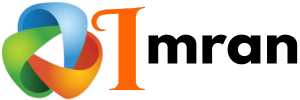Google Forms is a great tool for gathering information. Constant Contact helps manage email marketing.
Integrating these two can streamline your email campaigns. Using Google Forms to collect email addresses for Constant Contact is efficient. Imagine collecting customer data seamlessly and using it in marketing efforts. This integration makes it possible. You can create a Google Form for sign-ups, surveys, or feedback.
Then, automatically add the collected emails to your Constant Contact lists. This saves time and reduces errors from manual entry. It’s a simple way to enhance your email marketing strategy. Ready to learn how to make this work for you? Let’s dive in and explore the steps to connect Google Forms with Constant Contact.
Introduction To Google Forms
Google Forms is a versatile and user-friendly tool. It helps create surveys, quizzes, and feedback forms. It is part of the Google Workspace suite, making it accessible and easy to integrate with other Google tools. This section will introduce the benefits and basic features of Google Forms.
Benefits Of Google Forms
Google Forms offers many benefits for users. Here are some of the key advantages:
- Free to use: Google Forms is available at no cost.
- Easy to use: The interface is simple and intuitive.
- Customizable: You can tailor forms to meet your needs.
- Real-time collaboration: Multiple users can work on a form at the same time.
- Data collection: Responses are automatically collected and stored in Google Sheets.
- Integration: It seamlessly integrates with other Google tools.
Basic Features
Google Forms comes with a range of basic features that make it a powerful tool for data collection:
| Feature | Description |
|---|---|
| Question Types | Includes multiple choice, short answer, and dropdowns. |
| Templates | Provides pre-made templates for various uses. |
| Customization | Allows you to add images, videos, and change themes. |
| Real-time Responses | Shows responses in real-time, with summary charts. |
| Conditional Logic | Lets you create branching scenarios based on responses. |
Google Forms is an essential tool for collecting and analyzing data. It is easy to use and highly customizable, making it suitable for various needs.
Introduction To Constant Contact
Constant Contact is a popular email marketing tool. It helps businesses connect with their audience. You can send emails, create campaigns, and track results. Many businesses use it for its ease of use and effectiveness.
Benefits Of Constant Contact
- User-Friendly Interface: Constant Contact is easy to navigate. It’s simple for beginners to use.
- Customizable Templates: There are many templates available. You can tailor them to fit your brand.
- Robust Analytics: Track your email campaigns’ performance. See what works and what doesn’t.
- Integration Options: It integrates with many other tools. Google Forms is one of them.
- Reliable Support: Get help when you need it. Their support team is always ready.
Basic Features
Constant Contact offers a variety of features. Here are some of the basics:
| Feature | Description |
|---|---|
| Email Editor | Create emails with a drag-and-drop editor. It’s simple and intuitive. |
| Automated Emails | Set up automatic email sequences. Welcome new subscribers or follow up on purchases. |
| Contact Management | Organize your contacts in lists. Segment them for targeted campaigns. |
| Reporting and Analytics | Track open rates, click rates, and more. Use this data to improve future emails. |
| Surveys and Polls | Create surveys to gather feedback. Use polls to engage your audience. |
These features make Constant Contact a powerful tool. It helps you run effective email marketing campaigns with ease.
Importance Of Email Marketing
Email marketing is a powerful tool for businesses of all sizes. It helps in connecting with your audience, building relationships, and driving conversions. In this section, we will explore the importance of email marketing and how it can benefit your business.
Engaging Your Audience
With email marketing, you can engage your audience effectively. It allows you to send personalized messages to your subscribers. This helps in creating a deeper connection with them.
Here are some ways to engage your audience:
- Send personalized greetings
- Share valuable content
- Offer exclusive discounts
- Ask for feedback
Engaging your audience helps in building trust and loyalty. This is crucial for any business to thrive.
Driving Conversions
Email marketing is also a great tool for driving conversions. It allows you to promote your products or services directly to your audience. This can lead to increased sales and revenue.
Here are some tips to drive conversions through email marketing:
- Create compelling subject lines
- Include clear call-to-actions
- Offer time-sensitive promotions
- Segment your email list
By following these tips, you can increase the chances of converting your subscribers into customers.
Overall, email marketing is a vital strategy for any business. It helps in engaging your audience and driving conversions, leading to greater success.
Integrating Google Forms With Constant Contact
Integrating Google Forms with Constant Contact helps streamline data collection. This integration ensures your email lists are always up-to-date. You can save time and improve efficiency. Let’s dive into the steps and tools needed for this integration.
Step-by-step Guide
- Create a Google Form: Design your form to capture relevant data. Include fields like name, email, and any other details you need.
- Connect Google Forms to a Google Sheet: Responses from your form should be sent to a linked Google Sheet automatically.
- Set Up a Zapier Account: Zapier acts as a bridge between Google Forms and Constant Contact. If you don’t have an account, sign up on Zapier.
- Create a New Zap: In Zapier, click on “Make a Zap”. Choose Google Forms as the trigger app.
- Configure the Trigger: Select the specific Google Form you created. Test the trigger to ensure Zapier is receiving the form data correctly.
- Set Constant Contact as the Action App: Choose Constant Contact as the action app in Zapier.
- Map Form Data to Constant Contact Fields: Match the fields from your Google Form to the corresponding fields in Constant Contact.
- Test the Integration: Perform a test to ensure data flows correctly from Google Forms to Constant Contact.
- Activate the Zap: Once everything works correctly, activate your Zap. Your integration is now live.
Tools Required
- Google Forms: For creating the survey or form.
- Google Sheets: To collect and store responses.
- Zapier: To automate the data transfer between Google Forms and Constant Contact.
- Constant Contact Account: To manage and send your email campaigns.
Integrating Google Forms with Constant Contact can simplify your data collection process. It ensures your email list is always current and saves you valuable time.
Setting Up Your Google Form
Setting up your Google Form is a crucial step in capturing leads. With the right setup, you can seamlessly integrate your form with Constant Contact. This helps you collect and manage your contacts efficiently. Let’s dive into the process.
Creating A New Form
First, open Google Forms. Click the “+” button to start a new form. Name your form to reflect its purpose. This helps keep your forms organized. Add a description to guide your users. A clear description improves form completion rates.
Customizing Form Fields
Next, add and customize form fields. Click the “Add question” button to include questions. Choose from various field types like text, multiple choice, and checkboxes. Tailor each field to suit your data collection needs.
Use clear and concise language in your questions. This ensures users understand and provide accurate information. Organize questions logically for a smooth user experience. Group related questions together. This makes the form easier to navigate.
Don’t forget to set required fields. This ensures you gather all necessary information. Review your form to check for errors. Make any necessary adjustments for clarity and accuracy.
Collecting Opt-in Data
Collecting opt-in data is crucial for building a quality email list. This process ensures you have permission to send emails to your contacts. Using Google Forms to gather this data can streamline the process. Then, you can integrate this data seamlessly with Constant Contact.
Designing Opt-in Questions
Designing effective opt-in questions can make a big difference. You should aim to be clear and concise. Here are some tips:
- Ask for the necessary details only, such as name and email.
- Include a checkbox for explicit consent to receive emails.
- Use simple language to avoid confusion.
An example of a good opt-in question could be:
Ensuring Compliance
Ensuring compliance with regulations like GDPR is essential. Not following these rules can lead to penalties. Here are some steps to ensure compliance:
- Include a clear privacy policy link in your form.
- Ensure the consent checkbox is not pre-checked.
- Store opt-in data securely and track consent.
An example of a compliant form section could look like this:
Read our privacy policy By following these steps, you can ensure that your opt-in process is effective and compliant.
Exporting Data From Google Forms
Exporting data from Google Forms is a crucial step for effective data management. It allows you to analyze responses and store information safely. Once you’ve collected responses, you can easily export this data to other platforms, such as Constant Contact, for further use.
Downloading Responses
First, open your Google Form. Click on the “Responses” tab. Here, you’ll see a green Sheets icon. Click this icon to open a Google Sheet with your form responses. To download the responses, go to “File” in the menu. Select “Download” and choose your preferred format, like CSV or Excel.
Data Formatting
After downloading the responses, ensure the data is in the correct format. Open your downloaded file and check the columns. Make sure there are no merged cells or extra spaces. Consistent formatting helps avoid errors when importing data into Constant Contact.
Importing Data Into Constant Contact
Importing data into Constant Contact can enhance your email marketing. Google Forms help collect valuable information. However, you need a seamless process to transfer this data. This guide will walk you through the steps.
Upload Process
First, export your Google Form responses to a CSV file. Open Google Forms, go to the “Responses” tab, and click on the green Sheets icon. This will open a Google Sheet with your data. In the Google Sheet, click “File,” then “Download,” and choose “Comma-separated values (.csv)”. Save this file to your computer.
Next, log in to your Constant Contact account. Go to the “Contacts” section. Click on the “Add Contacts” button and select “Upload from file.” Choose the CSV file you saved earlier. Constant Contact will now upload your data.
Mapping Fields
After uploading, you need to map your fields. This means matching the columns in your CSV file to fields in Constant Contact. Constant Contact will show you a preview of your data. For each column, select the appropriate field from the dropdown menu. Ensure that each column matches the correct field.
For example, if your CSV file has a “Name” column, map it to the “First Name” field in Constant Contact. Do this for each column. Once you finish mapping, click “Import.” Constant Contact will process your data and add it to your contacts.
By following these steps, you can efficiently import your Google Forms data into Constant Contact. This will help you manage your email lists and improve your campaigns.
Creating Effective Email Campaigns
Creating effective email campaigns is crucial for maintaining engagement with your audience. By integrating Google Forms with Constant Contact, you can streamline the process. This ensures that every email you send is timely and relevant. In this section, we’ll explore how to craft compelling content and segment your audience for maximum impact.
Crafting Compelling Content
Content is king in email marketing. To capture your audience’s attention, your emails must be engaging and valuable.
- Use Clear and Concise Language: Keep your messages short and to the point. Avoid jargon and complex sentences.
- Include a Strong Call-to-Action (CTA): Encourage your readers to take specific actions. For example, “Sign up now” or “Learn more”.
- Personalize Your Emails: Address your recipients by their first name. This adds a personal touch and increases engagement.
- Use Visuals: Incorporate images or videos to make your emails visually appealing. This helps to break up text and keeps readers interested.
Segmenting Your Audience
Segmenting your audience allows you to send targeted messages. This ensures that your emails are relevant to each recipient.
| Segment | Criteria | Example |
|---|---|---|
| New Subscribers | Joined within last 30 days | Welcome series emails |
| Engaged Users | Opened last 5 emails | Exclusive offers |
| Inactive Users | No opens in 3 months | Re-engagement campaigns |
Here are some tips for effective audience segmentation:
- Use Demographic Data: Segment by age, gender, or location. This helps tailor your message to specific groups.
- Analyze Behavior: Look at purchase history or website activity. Send personalized offers based on their interests.
- Engagement Level: Identify your most and least engaged subscribers. Treat them differently in your campaigns.
By crafting compelling content and segmenting your audience, you can create effective email campaigns. This will help you build stronger relationships with your subscribers. And ultimately, achieve better results from your email marketing efforts.
Automating Your Campaigns
Automating your campaigns can save you time and increase efficiency. With Google Forms and Constant Contact, you can streamline your email marketing efforts. The integration allows you to collect responses and automatically add them to your email list.
Setting Up Automation
To set up automation, first, connect your Google Form to Constant Contact. This will allow form responses to be sent directly to your email list. Next, customize your form to capture the information you need. Ensure your form includes fields like name, email, and any other relevant details.
After setting up your form, create an automated email campaign in Constant Contact. This campaign will send welcome emails to new subscribers. You can also set up follow-up emails based on user actions. This keeps your audience engaged without manual effort.
Tracking Performance
Tracking performance is crucial to understand the effectiveness of your campaigns. Constant Contact offers detailed analytics to monitor your email campaigns. Use these insights to see open rates, click-through rates, and more. This data helps you refine your strategies and improve future campaigns.
Google Forms also provides response summaries. These summaries show how many people filled out your form and their responses. Use this data to understand your audience better. This helps tailor your content and improve your marketing efforts.
Maintaining Your Email List
Easily maintain your email list by using Google Form opt-ins linked to Constant Contact. This method ensures seamless data collection and efficient communication with subscribers.
Keeping your email list up-to-date is crucial for effective communication. An organized list helps reach your audience with relevant content. It also ensures compliance with email marketing laws.Regular Updates
Regularly update your email list to ensure accuracy. Remove outdated or incorrect email addresses. Add new subscribers promptly. This practice improves the quality of your list. It also increases the likelihood that your emails will reach the intended recipients.Managing Unsubscribes
Allow subscribers to easily opt out of your emails. Include a clear unsubscribe link in every email. Honor unsubscribe requests promptly. This shows respect for your audience’s preferences. It also helps maintain a positive relationship with your subscribers. Maintaining a clean email list is essential. It helps avoid spam complaints and improves email deliverability. A well-managed list ensures effective communication with your audience. “`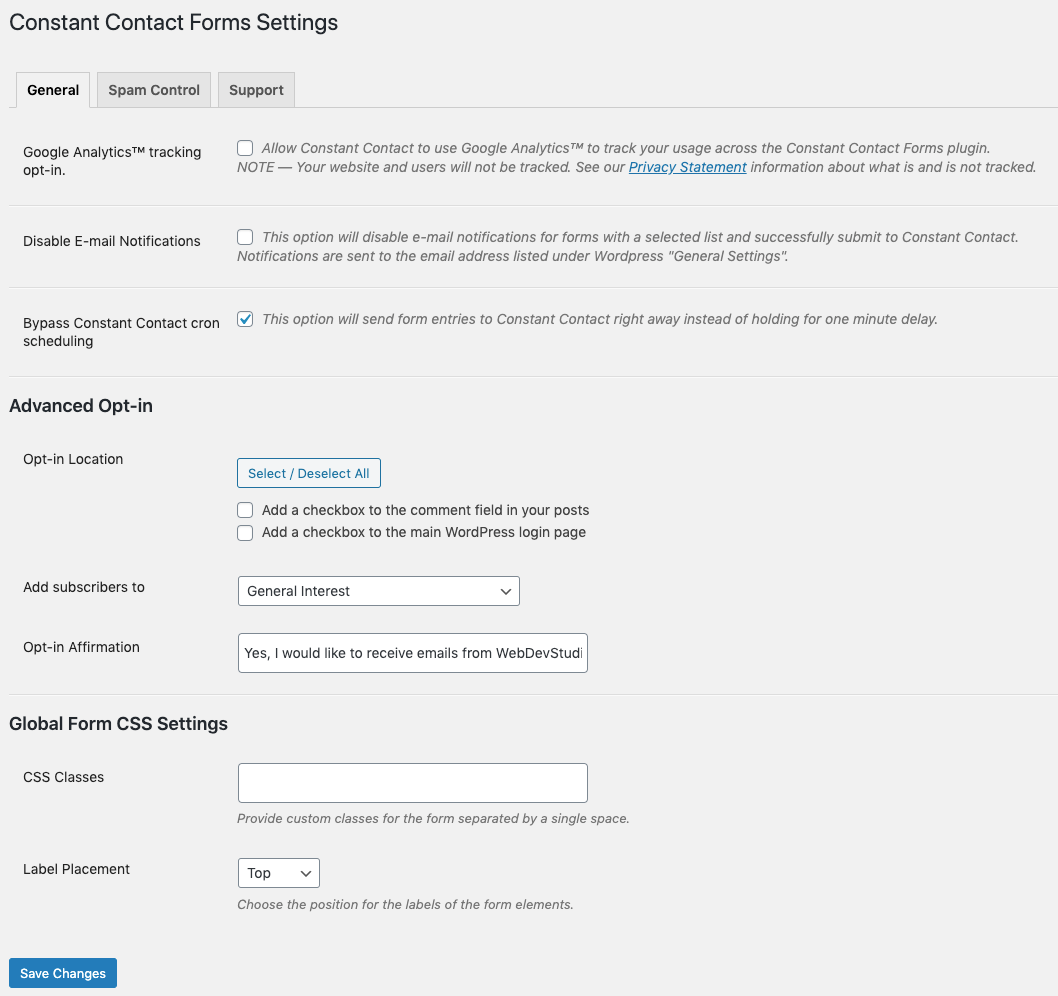
Credit: fr.wordpress.org
Best Practices For Opt-in Forms
Creating effective opt-in forms for Google Forms to Constant Contact integration can boost your email list. It’s crucial to follow best practices to ensure high conversion rates. These practices include clear messaging and engaging design.
Clear Messaging
Your opt-in form should communicate its purpose instantly. Use simple language. Let users know what they are signing up for. Highlight the benefits of subscribing. Avoid jargon or technical terms. Be transparent about what subscribers will receive.
Engaging Design
A visually appealing form attracts more subscribers. Use a clean layout. Keep the design simple. Avoid clutter. Use contrasting colors for buttons and text. Ensure the form is mobile-friendly. Test different designs to see what works best. Make the form easy to fill out. Reduce the number of fields required. This increases the chances of users completing the form.
Measuring Campaign Success
Measuring the success of your campaigns is crucial for continuous improvement. By integrating Google Forms with Constant Contact, you can gather valuable data. This data can help you understand how well your campaigns are doing.
Key Metrics To Track
Tracking the right metrics is essential. Focus on these key performance indicators (KPIs) to measure success:
- Open Rate: The percentage of recipients who open your email.
- Click-Through Rate (CTR): The percentage of recipients who click on links within your email.
- Conversion Rate: The percentage of recipients who complete the desired action.
- Bounce Rate: The percentage of emails that could not be delivered.
- Unsubscribe Rate: The percentage of recipients who opt out of your email list.
Analyzing Results
Analyzing your campaign results helps you identify what works and what doesn’t. Follow these steps to analyze your data:
- Log in to your Constant Contact account.
- Navigate to the “Reports” section.
- Review the metrics mentioned above.
- Compare the data with your campaign goals.
- Identify trends and patterns.
Use the insights gained to refine your future campaigns. For example, if the open rate is low, improve your subject lines. If the CTR is low, enhance your email content and calls to action.
Troubleshooting Common Issues
Integrating Google Forms with Constant Contact offers many benefits. Yet, users sometimes face issues during this process. This section will help you troubleshoot common issues. We will focus on integration problems and data syncing errors.
Integration Problems
Issues may arise while linking Google Forms and Constant Contact. Ensure that both platforms are authorized to connect. Check the permissions granted to each service. Sometimes reauthorizing the connection solves the problem. Always use the latest version of both tools. Outdated software often causes integration issues.
Data Syncing Errors
Data syncing errors can disrupt your workflow. Ensure all form fields match the fields in Constant Contact. Mismatched fields are a common cause of errors. Double-check that data formats are compatible. Dates and phone numbers often cause problems. Review your sync settings for any misconfigurations. Sometimes a simple reset fixes the issue.
Enhancing User Experience
Streamline email collection by integrating Google Forms with Constant Contact. Simplify the process of gathering and managing contacts. Enhance user experience with seamless data transfer.
Enhancing the user experience is key to increasing engagement. Google Forms integrated with Constant Contact can help. This combination creates a seamless process for users. Let’s discuss some ways to improve the user experience.Mobile-friendly Forms
Many users access forms through their mobile devices. Ensuring your forms are mobile-friendly is essential. Mobile-friendly forms are easier to navigate. They reduce user frustration and increase submission rates.Quick Response Times
Users appreciate quick response times after submitting forms. Automated emails through Constant Contact can help. Immediate responses make users feel valued. It also keeps them engaged with your content. By focusing on these areas, you enhance the overall user experience. This leads to higher engagement and satisfaction. Remember, a happy user is more likely to return. “`
Credit: plugintests.com
Compliance And Privacy
When integrating Google Forms with Constant Contact, ensuring compliance and privacy is critical. This involves adhering to various regulations and protecting user data. Below, we delve into key considerations to keep your integration compliant and secure.
Gdpr Considerations
The General Data Protection Regulation (GDPR) impacts how businesses collect and store data. If you collect data from EU citizens, GDPR compliance is essential. Here are some steps to follow:
- Obtain Consent: Always get explicit consent from users before collecting their data.
- Clear Communication: Inform users about how you will use their data.
- Data Access: Allow users to access, modify, or delete their data.
Failure to comply with GDPR can lead to hefty fines. Always stay updated on GDPR guidelines.
Protecting User Data
Protecting user data should be a priority. Here are some ways to ensure data security:
- Encryption: Use encryption to protect data during transmission and storage.
- Access Control: Limit data access to authorized personnel only.
- Regular Audits: Conduct regular security audits to identify and fix vulnerabilities.
Implementing these practices helps in safeguarding user data and maintaining trust.
| Security Measure | Description |
|---|---|
| Encryption | Protects data during transmission and storage. |
| Access Control | Limits data access to authorized personnel. |
| Regular Audits | Identifies and fixes security vulnerabilities. |
Protecting user data is not just a legal obligation. It also helps build trust with your users.
Leveraging Advanced Features
Google Forms is a powerful tool for data collection. But integrating it with Constant Contact can elevate its potential. Leveraging advanced features can streamline your workflow and boost efficiency.
Custom Scripts
Custom scripts allow you to automate tasks. This can save time and reduce errors. With a bit of coding knowledge, you can create scripts to transfer data from Google Forms to Constant Contact.
Here are the steps to create a custom script:
- Open your Google Form.
- Go to the Script Editor.
- Write a script to capture form responses.
- Use the script to transfer data to Constant Contact.
Below is an example of a simple custom script:
function onFormSubmit(e) {
var formResponse = e.response;
var email = formResponse.getItemResponses()[0].getResponse();
var url = "https://api.constantcontact.com/v2/contacts";
var payload = {
"email_addresses": [{"email_address": email}]
};
var options = {
"method": "post",
"contentType": "application/json",
"headers": {
"Authorization": "Bearer YOUR_ACCESS_TOKEN"
},
"payload": JSON.stringify(payload)
};
UrlFetchApp.fetch(url, options);
}
Third-party Integrations
Third-party integrations can enhance your Google Form and Constant Contact experience. Tools like Zapier or Integromat can connect them without coding skills.
Here are some benefits of using third-party integrations:
- Automate data transfer
- Reduce manual entry errors
- Save time on repetitive tasks
- Improve data accuracy
Setting up third-party integrations is straightforward:
- Create an account on the integration platform.
- Select Google Forms and Constant Contact as the apps to connect.
- Authorize the platform to access your accounts.
- Set up the workflow to transfer data from Google Forms to Constant Contact.
For example, in Zapier:
- Choose a trigger event, like a new form submission.
- Select an action event, like adding a new contact in Constant Contact.
- Map form fields to Constant Contact fields.
These integrations can simplify your data management process. By leveraging advanced features, you can make the most out of Google Forms and Constant Contact.
Case Studies And Success Stories
Case studies and success stories highlight the practical applications and benefits of integrating Google Forms with Constant Contact. These examples show how businesses have used this integration to improve their email marketing efforts and customer engagement.
Real-world Examples
Many small businesses use Google Forms to gather customer information. One bakery collected customer feedback through Google Forms. They then used Constant Contact to send personalized offers. Their open rates increased by 25%. Another example is a local gym. They created a Google Form for new memberships. The information went directly to Constant Contact. This helped them send welcome emails quickly. Their membership grew by 15% in three months.
Lessons Learned
From these case studies, several lessons emerge. First, automation saves time. Businesses spend less time on data entry. Second, personalized emails engage customers better. People respond more to emails that address their needs. Third, using both Google Forms and Constant Contact can streamline marketing efforts. It makes the process more efficient. Lastly, tracking results is crucial. Businesses should monitor open rates and customer responses. This helps refine their strategies.
Future Of Email Marketing
Email marketing continues to evolve. It remains a vital tool for businesses. Integrating Google Forms with Constant Contact streamlines the opt-in process. This synergy enhances user engagement and data collection.
The future of email marketing promises exciting developments. From new trends to advanced technologies, many changes are on the horizon.
Emerging Trends
Several trends are shaping the future of email marketing. These trends focus on personalization, automation, and user experience.
- Personalization: Tailored content increases engagement. Personalized emails show higher open rates.
- Automation: Automated workflows save time. They ensure timely communication.
- User Experience: Mobile-friendly designs are essential. They ensure emails look great on all devices.
Innovative Technologies
Innovative technologies are transforming email marketing. They make campaigns more effective and efficient.
| Technology | Benefit |
|---|---|
| AI & Machine Learning | Enhances personalization and targeting. Analyzes user behavior to optimize content. |
| Interactive Emails | Engages users with interactive elements. Includes surveys, polls, and quizzes. |
| Advanced Analytics | Provides deeper insights. Helps refine marketing strategies based on data. |
These trends and technologies highlight the dynamic nature of email marketing. Businesses must adapt to stay competitive. Integrating tools like Google Forms and Constant Contact is a step in the right direction.
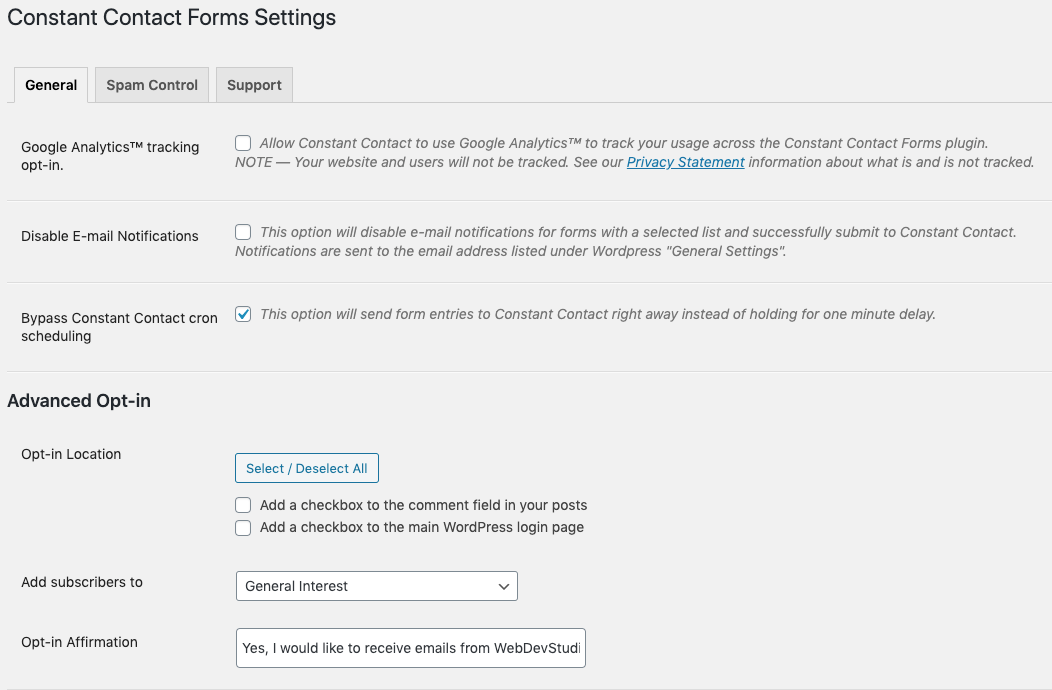
Credit: www.jotform.com
Conclusion And Next Steps
Concluding your process of integrating Google Forms with Constant Contact is a significant achievement. This setup allows you to collect and manage contacts efficiently. Now, let’s dive into a summary and some actionable steps to keep the momentum going.
Recap Of Key Points
First, we discussed the importance of integrating Google Forms with Constant Contact. This integration helps streamline data collection. It also automates your contact management. Next, we covered the steps to set up the integration. This includes creating a Google Form and connecting it to Constant Contact. Finally, we highlighted some potential challenges and how to overcome them.
Actionable Tips
Regularly check your forms for any errors. This ensures accurate data collection. Keep your form short and simple. This encourages more users to complete it. Update your contact list regularly. Remove any inactive or outdated contacts. Use the collected data to segment your audience. This helps in sending targeted emails. Monitor your email campaign results. Adjust your strategies based on the performance.
By following these steps, you ensure a smooth and efficient process. This will help you make the most out of your integration efforts.
Frequently Asked Questions
How Do I Integrate Google Forms With Constant Contact?
To integrate Google Forms with Constant Contact, use a third-party tool like Zapier. This tool connects Google Forms and Constant Contact, allowing automatic data transfer. Set up the integration, map the fields, and start collecting contacts seamlessly.
Can Google Forms Automatically Add Contacts To Constant Contact?
Yes, Google Forms can automatically add contacts to Constant Contact. Use an automation tool like Zapier to connect both platforms. Once set up, new form submissions will be added directly to your Constant Contact lists.
Is There A Direct Integration Between Google Forms And Constant Contact?
No, there is no direct integration between Google Forms and Constant Contact. However, third-party tools like Zapier can bridge this gap. They enable automatic data transfer from Google Forms to Constant Contact.
Why Use Google Forms With Constant Contact?
Using Google Forms with Constant Contact streamlines your contact collection process. It ensures that new contacts are automatically added to your email lists. This saves time and reduces manual data entry.
Conclusion
Connecting Google Forms to Constant Contact is simple and efficient. This integration saves time and effort. Collecting and managing emails becomes seamless. You ensure better engagement with your audience. More organized data leads to better marketing strategies. Implement this solution today.
Enjoy streamlined email marketing. Boost your productivity with ease.