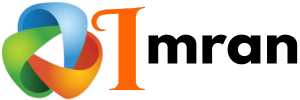To force only one accordion open in HubSpot, you need to adjust the custom code. This ensures only one section expands at a time, improving user experience.
Managing content display on your website can be tricky, especially with multiple accordions. Ensuring that only one accordion remains open at a time can streamline your users’ navigation. This is particularly useful for keeping your content organized and easy to digest.
In this guide, we will explore how to customize your HubSpot setup. You’ll learn the steps to force only one accordion open, ensuring a cleaner and more efficient user experience on your site. Let’s dive in and make your content more manageable for your visitors.
What Is An Accordion?
An accordion is a user interface pattern. It allows multiple sections of content to be displayed in a compact space. Each section is expandable. This means users can click to reveal or hide the content. The accordion structure is versatile and enhances user experience.
Definition
An accordion consists of headers and content areas. When a header is clicked, it expands to show the content beneath. Clicking again collapses it. This keeps the interface tidy. It is especially useful for organizing large amounts of information.
Common Uses
Accordions are used in various scenarios:
- FAQs: Displaying frequently asked questions.
- Product details: Showing detailed product information.
- Menus: Navigating complex menus.
- Forms: Grouping form fields.
These are just a few examples. Accordions can be adapted to fit many needs. They are particularly useful for mobile interfaces. They save space and improve navigation.
Credit: help.readymag.com
Benefits Of Using Accordions
Accordions are an excellent tool for improving the user experience on your website. They help you present information in a clear and organized manner. This is especially useful for content-heavy pages. Let’s explore the benefits of using accordions.
Improved User Experience
Accordions reduce scrolling by hiding and revealing content. This makes it easier for users to find what they are looking for. It also helps in keeping the page clean and uncluttered. Users can focus on one section at a time. This leads to a smoother browsing experience.
Organized Content
Accordions help in organizing large amounts of information. They break down content into manageable sections. This makes it easier for readers to understand complex topics. Each section can be expanded or collapsed. This allows users to navigate through content effortlessly.
Hubspot And Accordions
HubSpot is a powerful tool for marketers and businesses. It offers a range of features to create and manage content. One useful feature is the accordion. This allows users to display content in a compact and interactive way. But, sometimes, you want only one accordion to open at a time. Let’s explore how to achieve this in HubSpot.
Hubspot Overview
HubSpot is a popular marketing and sales platform. It helps businesses attract visitors, convert leads, and close deals. The platform includes tools for email marketing, social media, and content management. HubSpot’s user-friendly interface makes it a favorite among marketers.
Accordion Functionality In Hubspot
Accordions are a great way to organize content. They allow users to click on a section to reveal more information. This keeps the page clean and easy to navigate. In HubSpot, you can create accordions using custom HTML and CSS.
By default, multiple accordion sections can be open at once. This can be confusing for users. To force only one accordion open, you need to use some JavaScript. This script will close other sections when a new one is opened. This ensures a smoother user experience.
First, create the HTML structure for your accordions. Each section should have a heading and content block. Then, add the necessary CSS to style the accordions. Finally, add the JavaScript to control the opening and closing behavior. With this approach, you can easily manage your content in HubSpot.
Challenges With Multiple Accordions
Using multiple accordions on a web page can present several challenges. Visitors might find themselves confused and overwhelmed. This is especially true in HubSpot where user experience is key.
User Confusion
Multiple accordions can confuse users. They might not know which one to open. This could lead to frustration and a poor user experience.
Too many open accordions can overwhelm. Users might struggle to find the information they need. This can make navigation difficult.
Content Overlap
Content overlap is another issue. If multiple accordions open at once, information can get jumbled. This can make it hard for users to read and understand the content.
Overlapping content can lead to redundancy. Users might see the same information in different places. This can make your content seem disorganized.
Why Force Only One Accordion Open
Understanding why you should force only one accordion open in Hubspot is crucial. It enhances user experience and directs their focus. This approach ensures clarity and ease of navigation on your website. Let’s explore the key benefits of this method.
Enhanced Usability
Enhanced usability is a primary reason to force only one accordion open. Users can easily navigate your content. They won’t feel overwhelmed by multiple sections open at once. This simplicity improves their browsing experience. They find information faster and more efficiently.
Focused Content
Focused content is another benefit of this approach. Keeping only one accordion open at a time ensures users stay focused. They won’t get distracted by other sections. This method helps convey your message clearly. It keeps your audience engaged with the specific content they need.
Setting Up Accordions In Hubspot
Accordions are a great way to present information in a compact form. They allow users to click on a header to reveal or hide content. In HubSpot, setting up accordions can enhance your website’s user experience. Let’s dive into the steps to set up accordions in HubSpot.
Initial Setup
First, create a new module in HubSpot. Go to your HubSpot dashboard and navigate to Marketing > Files and Templates > Design Tools. Click on Create a new module.
Name your module and choose HTML + HubL as the module type. Once the module editor opens, you can start coding your accordion.
Here’s a basic example of accordion HTML:
Header 1
Content for header 1.
Header 2
Content for header 2.
Customization Options
Customize the appearance and behavior of your accordions. Use CSS to style your accordions.
For example:
To make the accordion work, add a JavaScript snippet. This will ensure only one accordion opens at a time:
This script toggles the display of accordion content. It ensures only one accordion section is open at any given time.
Javascript For Single Open Accordion
Creating a smooth user experience on your website is crucial. One way to achieve this is by implementing a single open accordion. This ensures your page is easy to navigate and visually appealing. Using JavaScript, you can control the behavior of your accordions in HubSpot. Let’s explore how to accomplish this with simple steps.
Basic Script
First, you need a basic JavaScript script. This script will ensure only one accordion stays open at a time. The script listens for clicks on accordion headers and closes any other open accordions.
document.addEventListener("DOMContentLoaded", function() {
const accordions = document.querySelectorAll(".accordion-header");
accordions.forEach(accordion => {
accordion.addEventListener("click", function() {
const currentlyActive = document.querySelector(".accordion-content.show");
if (currentlyActive && currentlyActive !== this.nextElementSibling) {
currentlyActive.classList.remove("show");
}
this.nextElementSibling.classList.toggle("show");
});
});
});
Implementation Steps
Follow these steps to implement the single open accordion:
- Include the Script: Add the above JavaScript to your HubSpot page.
- HTML Structure: Ensure your HTML structure follows a specific pattern. Each accordion should have an
header and a content section.
Example HTML structure:
Accordion 1
Content for accordion 1.
Accordion 2
Content for accordion 2.
- CSS Styling: Add CSS to hide and show the accordion content. This will control the visual appearance.
Example CSS:
By following these steps, you ensure only one accordion is open at any time. This improves the user experience and keeps your page neat.

Credit: blog.hubspot.com
Css Adjustments
CSS adjustments play a crucial role in managing the functionality and appearance of your accordions in HubSpot. By tweaking the CSS, you can ensure that only one accordion remains open at a time. This enhances user experience by keeping the interface clean and easy to navigate.
Styling Accordions
Proper styling helps make your accordions visually appealing. Use CSS to adjust fonts, colors, and spacing. This makes each accordion stand out. Highlight the accordion headers to guide users’ attention.
To apply custom styles, add specific class names to your accordion elements. Then, define these classes in your CSS file. This approach keeps your styles organized and easy to update.
Responsive Design
Ensure your accordions look good on all devices. Use CSS media queries to adapt your accordion styles for different screen sizes. This makes your content accessible and user-friendly.
Test your accordions on various devices. Adjust padding, margins, and font sizes as needed. This ensures a consistent experience for all users.
A responsive design boosts user satisfaction. It also improves your website’s search engine ranking. Both are key to a successful site.
Testing Your Accordion
Testing your accordion feature in HubSpot is crucial to ensure it works as intended. When forcing only one accordion to open, thorough testing helps identify potential issues. This section covers key areas you should focus on during testing.
Debugging Tips
Start by checking your code for syntax errors. Use browser developer tools to inspect the accordion elements. Ensure the JavaScript is correctly targeting the accordion items. Look for console errors that might indicate issues with your script.
Test the accordion functionality in different browsers. Each browser may render elements differently. Verify that the accordion works on both desktop and mobile devices. Adjust your code as needed for compatibility.
User Testing
Ask a few users to interact with your accordion. Gather feedback on their experience. Did they notice any issues with the accordion? Was it easy for them to understand and use?
Observe how users interact with the accordion. Are they able to open and close sections easily? Does the accordion behave as expected? Use this feedback to make necessary adjustments.
Common Issues
When implementing accordions in HubSpot, forcing only one to stay open can be tricky. This often results in several common issues. These issues can disrupt user experience and make your site look unprofessional.
Script Conflicts
Script conflicts are a frequent problem. Accordions rely on JavaScript to function properly. If multiple scripts are running, they can interfere with each other.
For instance, you might have a script for the accordion and another for a different feature. These scripts might clash. This can cause the accordion to behave unexpectedly.
To solve this, ensure that scripts are compatible. Check for conflicting code. Simplify where possible.
Browser Compatibility
Another issue is browser compatibility. Different browsers interpret code in various ways. This can affect how your accordion functions.
Some browsers might not fully support the JavaScript or CSS you are using. This can cause the accordion to break or not work as intended.
To address this, test your site on multiple browsers. Ensure the accordion works smoothly on all of them. Use browser developer tools to identify any issues.
| Issue | Solution |
|---|---|
| Script Conflicts | Ensure script compatibility and avoid conflicting code. |
| Browser Compatibility | Test on multiple browsers and use developer tools for fixes. |
By addressing these common issues, you can create a seamless user experience. Make sure to test thoroughly and simplify your code for better functionality.
Troubleshooting
Troubleshooting issues with forcing only one accordion open in HubSpot can be challenging. Understanding where things go wrong helps in resolving them quickly. This section will guide you through common problems and how to fix them.
Identifying Problems
First, ensure you have the correct code implemented. Sometimes, minor errors in the code can cause issues. Double-check your JavaScript and HTML for any mistakes. Look for missing or extra characters that could break the functionality.
Next, verify if the issue is consistent. Test your accordion on different browsers and devices. This helps in identifying if the problem is browser-specific or a general issue. Note any patterns you observe during these tests.
Check the console for errors. Open the developer tools in your browser and navigate to the console tab. Look for any error messages that might indicate where the problem lies. This can provide valuable insights into what needs fixing.
Fixing Common Errors
Ensure your JavaScript targets the correct elements. Sometimes, the script might be pointing to wrong elements. This can happen due to changes in the HTML structure. Update your JavaScript selectors to match the current HTML.
Correctly set up event listeners. Make sure your JavaScript is listening to the right events. For instance, it should trigger on click or hover, depending on your setup. Review your event listeners and adjust them as needed.
Check for conflicting scripts. Other scripts on your page might interfere with your accordion functionality. Disable other scripts temporarily to see if the issue resolves. If it does, find a way to make them work together.
Test your changes. After making adjustments, test your accordion again. Ensure that only one accordion opens at a time. Repeat the testing process on different browsers and devices to confirm the fix is effective.
Advanced Customization
Advanced customization of your HubSpot accordion can enhance user experience. It allows you to add unique features that stand out. In this section, we will delve into two key customizations: adding animation and using custom icons.
Adding Animation
Animations can make your accordion more engaging. They provide smooth transitions when users interact with it. To add animations, you can use CSS or JavaScript. CSS is simpler and easier for beginners. Add the following CSS code to your stylesheet:
.accordion-content {
transition: max-height 0.5s ease-out;
overflow: hidden;
}
.accordion-header {
cursor: pointer;
}
This code makes the accordion content slide smoothly. It creates a more dynamic user experience. Ensure you test the animations on different devices. This ensures consistency and functionality.
Custom Icons
Custom icons can make your accordion more visually appealing. They provide a clear visual cue for users. You can use Font Awesome icons or SVG images. Font Awesome is popular and easy to use. Add the following HTML code to your accordion headers:
Then, add some CSS to rotate the icon when the accordion is open:
.accordion-header.active .fa-chevron-down {
transform: rotate(180deg);
}
This code rotates the icon to indicate the accordion is open. It enhances the user interface and makes it more intuitive. Experiment with different icons to match your site’s design.
Case Studies
Exploring case studies helps understand how to force only one accordion open in HubSpot effectively. This section shares real-world examples, including successful implementations and lessons learned.
Successful Implementations
Many businesses have successfully implemented the single-open accordion feature in HubSpot. These case studies highlight different approaches and strategies.
| Company | Implementation Strategy | Outcome |
|---|---|---|
| Company A | Used custom JavaScript to control accordion behavior | Improved user experience and engagement |
| Company B | Applied HubSpot’s native accordion module with adjustments | Enhanced content accessibility |
| Company C | Integrated third-party plugins with HubSpot | Seamless integration and functionality |
Each company leveraged different techniques to achieve their goals. Custom JavaScript, native modules, and third-party plugins all played a role.
Lessons Learned
From these case studies, several key lessons emerged:
- Custom JavaScript offers the most flexibility but requires technical expertise.
- Native modules are user-friendly but may need adjustments for specific needs.
- Third-party plugins can provide quick solutions but may involve additional costs.
Using custom JavaScript, businesses gained control over accordion behavior. This approach demands a good understanding of coding and HubSpot’s API.
Native modules are easier to use. They may need tweaks to fit unique requirements. This option is best for those with limited coding skills.
Third-party plugins offer a balance. They integrate well with HubSpot but might add to the cost. They are ideal for businesses seeking quick and effective solutions.
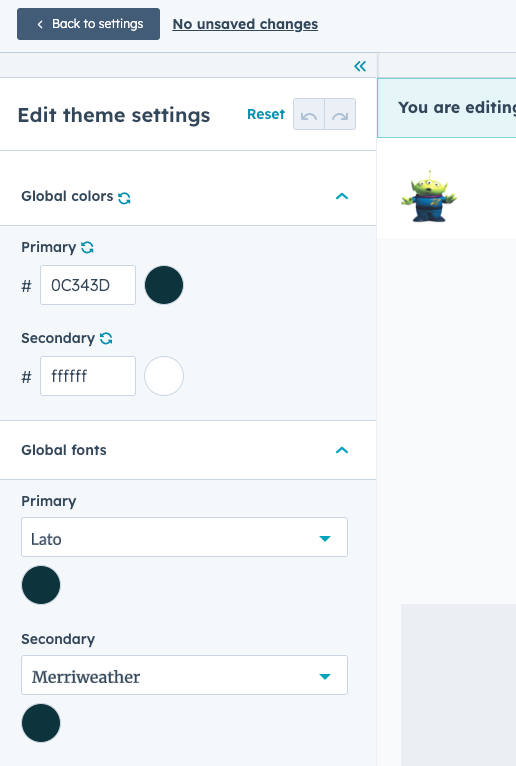
Credit: developers.hubspot.com
Best Practices
Implementing an accordion in HubSpot can enhance user experience. It’s crucial to follow best practices to ensure a smooth and user-friendly interface. This section covers key strategies to keep your accordion functional and engaging.
User-centric Design
A user-centric design focuses on the needs and preferences of your audience. Use clear and concise headings for each accordion item. Make sure the accordion is easy to navigate.
- Use simple and understandable language.
- Keep the design clean and clutter-free.
- Ensure the accordion is mobile-friendly.
Consider the readability. Avoid long paragraphs. Break content into bullet points or short sentences. This makes it easier for users to read and understand.
Regular Updates
Regular updates keep your accordion relevant and functional. Check for broken links or outdated content. Update your content regularly.
- Review your accordion content monthly.
- Test the accordion functionality after updates.
- Ensure all links within the accordion work properly.
Use the latest HubSpot tools and features. This helps maintain a smooth user experience and keeps your site up to date.
Here’s a simple HTML code snippet to force only one accordion open at a time:
Ensure the accordion items have the ‘accordion’ class. This script will toggle the ‘open’ class, allowing only one accordion item to open at a time.
Alternative Solutions
Looking for alternative solutions to force only one accordion open in HubSpot? You have several options. You can utilize third-party plugins or custom development. Each approach has its benefits. Let’s explore these solutions in detail.
Third-party Plugins
Third-party plugins can simplify the process. They offer ready-made solutions for controlling accordions. These plugins are user-friendly. You can install them with a few clicks. They provide flexibility and customization options. Some popular plugins include Accordion Slider and Easy Accordion. These tools are often updated. They also come with support from developers.
Custom Development
Custom development offers more control. You can tailor the accordion functionality to your needs. This requires coding skills. HTML, CSS, and JavaScript are essential. You can write scripts to manage the accordion behavior. This approach is highly customizable. It allows for unique designs and features. You can also ensure the code is optimized. This improves page load times and user experience.
Future Trends
Understanding future trends in web design is crucial. It helps improve user experience. One such trend is the use of accordions. They organize content efficiently. But, sometimes users want only one accordion open at a time. This feature is important in platforms like HubSpot.
Evolving User Expectations
Users expect fast and easy navigation. They want information quickly. Accordions meet this need. But, they must work correctly. If multiple accordions open, it confuses users. Ensuring only one open accordion improves clarity.
Technological Advances
New technologies make this feature possible. JavaScript and CSS can control accordion behavior. HubSpot developers use these tools. They create custom solutions. These solutions ensure only one accordion opens at a time. This improves user experience.
Expert Tips
Many users want to force only one accordion open in HubSpot. This is a common request. Here are some expert tips to achieve it. These tips will help you understand the process and avoid common mistakes.
Advice From Developers
Developers often suggest using JavaScript. JavaScript can control the accordion’s behavior. Here is a sample code snippet:
document.addEventListener('DOMContentLoaded', function() {
const accordions = document.querySelectorAll('.accordion');
accordions.forEach(accordion => {
accordion.addEventListener('click', function() {
accordions.forEach(item => item.classList.remove('active'));
this.classList.add('active');
});
});
});
This code ensures only one accordion stays open. It adds the ‘active’ class to the clicked accordion. It removes the ‘active’ class from others.
Common Pitfalls
A common mistake is not removing the ‘active’ class from other accordions. This can lead to multiple accordions being open. Another issue is not using unique class names. This can cause conflicts.
- Ensure you remove the ‘active’ class from all other accordions.
- Use unique class names to avoid conflicts.
- Test your code in different browsers to ensure compatibility.
Resources
Finding the right resources is essential for managing your HubSpot accordions effectively. Whether you’re a beginner or a seasoned user, these tools and articles will provide valuable insights.
Helpful Tools
Utilize these tools to streamline your HubSpot accordion management:
- HTML Validator: Ensure your code is clean and compliant. Use an online validator.
- CSS Minifier: Minify your CSS for faster load times. Try tools like CSSMinifier.
- JavaScript Debugger: Identify and fix issues in your JavaScript. Use browser developer tools.
Further Reading
Expand your knowledge with these articles:
- HubSpot Developer Documentation – Comprehensive guide for all things HubSpot.
- W3Schools – Learn HTML, CSS, and JavaScript with easy examples.
- CSS-Tricks – Advanced tips and tricks for CSS enthusiasts.
Frequently Asked Questions
What Is An Accordion In Hubspot?
An accordion in HubSpot is a design element that allows content to be expanded and collapsed. It helps organize information neatly and improves user experience by reducing clutter.
Why Should I Force One Accordion Open?
Forcing one accordion open ensures users see important information first. This improves readability and guides user navigation. It can also enhance user engagement and content accessibility.
How Do I Force One Accordion Open?
To force one accordion open, you need to customize the JavaScript code. Ensure the script targets the specific accordion and sets it to open by default.
Can I Customize Accordion Styles In Hubspot?
Yes, you can customize accordion styles using CSS. Tailoring the design to match your brand helps improve visual appeal and user experience.
Conclusion
Mastering the accordion feature in Hubspot can enhance user experience. Ensuring only one accordion opens at a time keeps the interface clean. Follow the steps mentioned to implement this feature effortlessly. Remember, a user-friendly site boosts engagement. Applying these practices can make navigation smoother.
Your website visitors will appreciate the organized layout. Keep experimenting and refining your Hubspot skills. Happy optimizing!