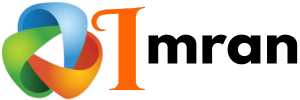Struggling with image resolution for your Constant Contact uploads? You’re not alone.
Many users face this issue, affecting the quality of their email campaigns. To ensure your emails look professional, you need the right image resolution. High-quality images catch the eye and make a strong impression. But what does this mean for Constant Contact?
Understanding the correct image resolution can be the difference between a polished, engaging email and one that looks amateurish. In this guide, we will explore the ideal image resolution for your Constant Contact uploads. So, let’s dive in and make your emails stand out!
Importance Of Image Resolution
Maintaining the right image resolution is vital for any online content. High-resolution images ensure your visuals look clear and professional, enhancing your message. This is especially important when using platforms like Constant Contact. Proper image resolution impacts clarity, makes your content look professional, and improves user engagement.
Impact On Clarity
Images with high resolution appear clear and sharp. They help the audience understand your message better. Low-resolution images can appear blurry and unprofessional. This can distract the viewer. For example, consider a product image. A high-resolution image shows details like texture and color. A low-resolution image can hide these details, confusing the viewer.
Professional Appearance
Using high-resolution images makes your content look professional. It reflects the quality of your brand. Imagine visiting a website with blurry images. You might question the credibility of the brand. On the other hand, clear and sharp images can build trust. They show you care about quality.
Here is a quick comparison:
| High Resolution | Low Resolution |
|---|---|
| Crisp and clear visuals | Blurry and unclear visuals |
| Professional appearance | Unprofessional appearance |
| Better user engagement | Poor user engagement |
Keep these points in mind when uploading images to Constant Contact. High-resolution images can make a significant difference in how your content is perceived.
Recommended Image Sizes
Choosing the right image sizes for Constant Contact is crucial. It ensures your emails and campaigns look professional. High-quality images can engage your audience better. Let’s dive into the recommended image sizes for Constant Contact.
Standard Dimensions
For best results, use images with a width of 600 pixels. This size fits well in most email templates. The height can vary, but keeping it proportional is key. Avoid using images larger than 1728 pixels wide. These may not display properly on all devices.
Aspect Ratios
Maintaining proper aspect ratios is important. A common ratio is 4:3. This ratio works well for most images. For banners, a 16:9 ratio is ideal. It provides a wide, cinematic look. Always preview your images before sending. This ensures they display correctly.
File Formats
Choosing the right file format for your images is crucial. It affects the quality, size, and loading speed of your emails. Each format has its strengths and weaknesses. Let’s explore the most common image file formats and their best uses.
Jpeg Vs Png
JPEG files are perfect for photographs and images with many colors. They offer a smaller file size, which helps emails load faster. But, JPEGs can lose quality with each edit and save.
PNG files, on the other hand, are great for images with text, logos, or transparent backgrounds. They maintain high quality without losing details. However, PNG files are larger and may slow down email loading times.
When To Use Gif
GIF files are best for simple animations and small image files. They support transparency and can grab attention with movement. But, GIFs have a limited color range, which can affect the image quality.
Use GIFs sparingly to avoid overwhelming your readers. They work well for highlighting key points or adding a touch of fun to your emails.
Optimizing Images For Web
Optimizing images for the web is crucial for improving website performance. A website with optimized images loads faster, resulting in a better user experience. To achieve this, focus on image resolution, compression techniques, and maintaining quality. These steps ensure your images look great without slowing down your site.
Compression Techniques
Compression techniques reduce the file size of your images without significant loss of quality. Two main types of compression exist: lossless and lossy.
Lossless compression reduces file size while preserving image quality. Common formats include PNG and GIF. These formats are ideal for images with text, sharp lines, or transparent backgrounds.
Lossy compression significantly reduces file size by removing some image data. JPEG is a popular lossy format. This format is suitable for photographs and images with many colors.
| Compression Type | Format | Best Use |
|---|---|---|
| Lossless | PNG, GIF | Images with text, sharp lines, transparency |
| Lossy | JPEG | Photographs, colorful images |
Maintaining Quality
Maintaining image quality is essential for a professional-looking website. Use these tips to ensure your images remain sharp and clear.
- Choose the right format: Use PNG for graphics and JPEG for photos.
- Resize images: Scale images to the exact dimensions needed on your site.
- Use image editing tools: Tools like Photoshop or GIMP can help with resizing and compressing images.
- Avoid over-compression: Balance file size and quality to prevent blurry images.
By following these steps, you can optimize your images for the web. This ensures fast load times and high-quality visuals for your website visitors.
Uploading Images To Constant Contact
Uploading images to Constant Contact is an essential part of creating engaging email campaigns. High-quality images can capture your audience’s attention and enhance the effectiveness of your message. This guide will help you understand how to upload images to Constant Contact efficiently and resolve common issues you might face.
Step-by-step Guide
- Log in to your Constant Contact account.
- Navigate to the Library tab located on the top menu.
- Click on the Upload button.
- Select the image you want to upload from your computer.
- Ensure the image meets the recommended resolution of 800 x 600 pixels.
- Click Open to upload the image.
Once uploaded, your image will appear in the library. You can now use it in your email campaigns.
Common Issues
While uploading images, you might encounter several common issues. Here are some solutions:
| Issue | Solution |
|---|---|
| Image Not Uploading | Check your internet connection and try again. |
| Image Resolution Too Low | Ensure the image is at least 800 x 600 pixels. |
| File Size Too Large | Reduce the file size to be under 5MB. |
| Unsupported File Format | Use JPG, PNG, or GIF formats. |
By following these steps and troubleshooting tips, you can upload high-quality images to Constant Contact with ease.
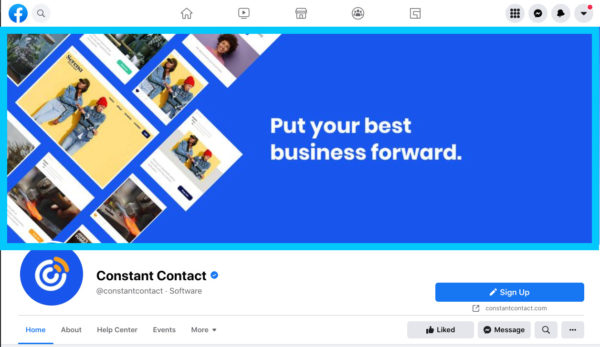
Credit: www.constantcontact.com
Editing Tools
Editing tools play a crucial role in ensuring your images look perfect. Constant Contact offers various options to enhance your images. Here, we explore two main tools for editing images: the built-in editor and third-party tools.
Built-in Editor
Constant Contact provides a built-in editor that is easy to use. This editor allows you to adjust image resolution, crop, and add filters. You can also resize images to fit your email templates.
Using the built-in editor, you can:
- Crop images to focus on specific details
- Adjust brightness and contrast for better visibility
- Apply filters to enhance the visual appeal
- Resize images to fit your email layout
The editor also supports adding text and stickers to images. This feature helps in creating engaging visuals directly within Constant Contact.
Third-party Tools
Sometimes, the built-in editor may not meet all your needs. In such cases, using third-party tools can be beneficial. These tools offer advanced features for image editing.
Popular third-party tools include:
- Canva: Known for its user-friendly interface and templates
- Adobe Photoshop: Offers advanced editing features for professionals
- GIMP: A free alternative with powerful editing capabilities
These tools allow you to:
- Fine-tune image resolution for better quality
- Remove backgrounds to highlight subjects
- Create custom graphics for unique visuals
- Apply special effects to make images stand out
Once edited, you can easily upload these images to Constant Contact. This ensures your emails look professional and visually appealing.
Choosing The Right Resolution
Choosing the right resolution for your images in Constant Contact is crucial. It affects how your emails look and perform. High-resolution images can enhance visual appeal, but may slow down email loading times. Low-resolution images load quickly, but may appear blurry or pixelated. Striking the right balance is key to an effective email campaign.
High Vs Low Resolution
High-resolution images have more pixels, offering better detail and clarity. They are ideal for showcasing products or detailed graphics. Low-resolution images have fewer pixels. They load faster, which is useful for subscribers with slower internet connections. But they may lack the sharpness of high-resolution images.
Balancing Quality And Speed
Balancing quality and speed is essential for a successful email campaign. Large, high-resolution images might look great, but can slow down loading times. This may frustrate your audience. On the other hand, low-resolution images load quickly but might not look professional. To find the right balance, consider the purpose of the image and the needs of your audience. Aim for a resolution that maintains quality without compromising speed.
Tips For Mobile Optimization
Optimizing images for mobile devices is crucial in today’s digital world. Mobile users expect fast-loading images that look great on smaller screens. Follow these tips to ensure your images are mobile-friendly and enhance user experience.
Responsive Design
Responsive design ensures your images adapt to different screen sizes. Use CSS media queries to adjust image sizes based on the device. This technique keeps your images sharp and clear, regardless of the screen size.
@media (max-width: 600px) {
img {
width: 100%;
height: auto;
}
}
This code snippet sets images to take the full width of the screen while maintaining their aspect ratio. This approach ensures images fit perfectly on mobile devices.
Image Scaling
Image scaling involves resizing images to fit the screen without losing quality. Use tools like Adobe Photoshop or online image resizers to scale images before uploading them to Constant Contact.
- Choose the right dimensions: Large images slow down load times.
- Maintain aspect ratio: Avoid stretching or squishing images.
- Optimize file size: Compress images to reduce load times.
Consider using a table to determine the best dimensions for mobile devices:
| Device | Recommended Width |
|---|---|
| Smartphones | 320-480 pixels |
| Tablets | 600-800 pixels |
By using these tips, you can ensure your images look great on any device. This will improve user experience and keep your audience engaged.
Avoiding Common Mistakes
Constant Contact is a valuable tool for email marketing. Uploading high-quality images can make your campaigns stand out. But, many people make common mistakes. These mistakes can hurt the look and effectiveness of your emails. Let’s explore how to avoid some of these errors.
Over-compression
Over-compression reduces image file size. This saves storage and speeds up load time. But, it can also lower image quality. Blurry or pixelated images look unprofessional. They can turn off your audience. Use tools that balance quality and size. Aim for clear, crisp images.
Incorrect Dimensions
Incorrect dimensions can distort images. Stretching or squishing an image changes its look. This can make your emails look messy. Use the correct dimensions for your email template. Check the required width and height. Resize images before uploading them. This keeps them sharp and proportional.
Testing Image Quality
Constant Contact requires high-resolution images for clear and professional email campaigns. Upload images with at least 600 pixels width for the best quality. Ensure your visuals are sharp to engage your audience effectively.
When uploading images to Constant Contact, ensuring high quality is crucial. Poor image quality can impact your brand’s perception. Testing image quality helps you avoid blurry or pixelated images. This process ensures your audience sees clear and professional visuals.Preview On Different Devices
Preview your images on various devices. Desktop, tablet, and mobile views all matter. An image might look great on a computer. But it might not look as good on a phone. Use the preview feature in Constant Contact. This helps you see how your images appear on different screens. Make adjustments if the image looks stretched or compressed.Adjusting As Needed
After previewing, some images may need adjustments. Resize your image if it looks too large or small. Ensure the resolution remains high. Use an image editor to adjust brightness and contrast. This keeps the image clear and vibrant. Avoid over-editing, which can reduce quality. Check the image again after making changes. Repeat the preview step to confirm it looks good on all devices. “`Image Placement Strategies
Effective image placement can greatly enhance your email campaigns. Using the right strategies ensures your images complement your content. This creates a visually appealing and engaging email for your audience. Here, we will explore two key strategies: Visual Hierarchy and Focal Points.
Visual Hierarchy
Visual hierarchy helps guide your readers’ eyes through your email. It ensures they see the most important information first. To achieve this, use different image sizes and placements. For example:
- Large images at the top can grab attention.
- Medium images in the middle keep engagement.
- Small images at the bottom can provide additional details.
Combining images with text also creates a balanced layout. This technique helps maintain a natural flow, making the email easy to read. Proper spacing and alignment are crucial. They prevent overcrowding and ensure clarity.
Focal Points
Focal points are the areas you want your readers to focus on. They can highlight key messages or calls to action (CTAs). To create effective focal points:
- Use high-resolution images for clarity.
- Place images near important text, like headlines or CTAs.
- Consider using contrasting colors to draw attention.
Strategically placed images can guide readers to your desired actions. For instance, placing an image next to a button can increase click-through rates. Ensure your images are relevant and support your message.
By understanding and implementing these image placement strategies, your email campaigns can become more visually appealing and effective. This leads to better engagement and higher conversion rates.
Color Management
Ensuring your images look great is crucial. Color management is a key part of this process. It involves controlling how colors appear on different devices. This ensures that your images look the same on all screens.
Consistent Color Profiles
Using consistent color profiles is essential. They help maintain the same color output across different devices. Popular color profiles include sRGB and Adobe RGB.
sRGB is the most common profile. It is ideal for web images and ensures colors look the same on most screens. Adobe RGB has a wider color range. This profile is better for professional photography and printing.
| Color Profile | Best Use |
|---|---|
| sRGB | Web images, general use |
| Adobe RGB | Professional photography, printing |
Avoiding Color Shifts
Color shifts can ruin your image quality. They occur when colors change from the original. To avoid this, always embed your color profile in the image file. This tells devices how to display the colors correctly.
- Check color settings in your editing software.
- Save images with the correct color profile.
- Test images on different devices.
Following these steps ensures your images look great everywhere.
Using Alt Text
Using alt text is crucial for images in Constant Contact. Alt text describes an image for those who cannot see it. This helps improve accessibility and SEO. Effective alt text should be clear and descriptive.
Accessibility Benefits
Alt text helps visually impaired users understand images. Screen readers use alt text to describe images. This makes your content more accessible. It ensures everyone can understand your message. Without alt text, users may miss important information.
Seo Advantages
Alt text can improve your website’s SEO. Search engines use alt text to index images. Well-written alt text can increase your search engine ranking. It helps search engines understand the content of your images. This can lead to better visibility and more traffic.
Legal Considerations
Uploading images to Constant Contact involves more than just technical details. It’s essential to consider the legal aspects. Ignoring these can lead to serious issues. Two key areas to focus on are copyright issues and fair use. Understanding these can save you time and trouble.
Copyright Issues
Copyright protects original works, including images. Using copyrighted images without permission can lead to legal problems. Always check the copyright status of an image before uploading. Many images online are protected by copyright. Even if you find an image on social media, it might still be copyrighted.
Consider using images that are royalty-free or have a Creative Commons license. These images are often free to use but may have some restrictions. Always read the terms of use carefully. Some licenses require attribution. That means you must credit the original creator.
Fair Use
Fair use is another important concept. It allows limited use of copyrighted material without permission. This can apply to criticism, news reporting, and teaching. But fair use has limits. Using an image for commercial purposes might not qualify as fair use.
Always evaluate if your use falls under fair use. Factors include the purpose of use, the nature of the work, and the amount used. If unsure, consult a legal expert. Better safe than sorry.
Image Sources
Image Sources play a crucial role in ensuring your Constant Contact uploads maintain high resolution. High-quality images enhance your email campaigns and engage your audience more effectively. Below are some of the best sources for images that you can use in your Constant Contact uploads.
Stock Photos
Stock photos offer a vast range of options. They are convenient and easy to access. Websites like Unsplash, Pexels, and Shutterstock provide free and premium images.
- Unsplash: Free high-resolution photos. Perfect for diverse needs.
- Pexels: Free stock photos. Easy to search and download.
- Shutterstock: Premium images with a broad selection.
When using stock photos, check the resolution. Ensure it meets the required specifications for Constant Contact. High resolution ensures your images look professional and clear.
Original Photography
Creating your own images adds a unique touch. Original photos ensure authenticity and can better reflect your brand’s identity.
- Use a good camera: High-quality images come from high-quality cameras.
- Edit your photos: Use tools like Photoshop or Lightroom for touch-ups.
- Mind the resolution: Ensure your images are at least 600px wide for emails.
Editing is crucial. Cropping, resizing, and enhancing your images improve their quality. This makes them more appealing to your audience.
Below is a quick comparison of stock photos and original photography:
| Aspect | Stock Photos | Original Photography |
|---|---|---|
| Cost | Varies (Free and Paid) | Equipment and Time |
| Uniqueness | Lower | Higher |
| Convenience | High | Moderate |
Using high-quality images from reliable sources enhances your email campaigns. Ensure your images meet the required resolution to maintain clarity and professionalism. This ensures a better visual experience for your audience.
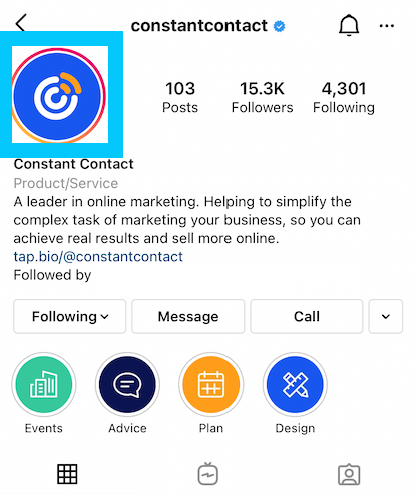
Credit: www.constantcontact.com
Advanced Editing Techniques
Advanced editing techniques can significantly improve the quality of your images. These techniques help you create visually appealing content. Constant Contact offers various tools to enhance your images. This section will discuss some advanced editing techniques.
Retouching
Retouching helps remove imperfections from your images. You can smooth out skin tones and remove blemishes. This gives your images a polished look. Use the retouching tool to enhance your photos. This tool is easy to use and very effective.
Filters And Effects
Filters and effects can change the mood of your images. They add a creative touch to your photos. Choose from various filters available in Constant Contact. Each filter gives a different look. Effects can add more depth to your images. Experiment with different effects to see what works best.
Image Analytics
Image analytics play a crucial role in enhancing your email marketing campaigns. By analyzing image performance, you can better understand what resonates with your audience. This leads to smarter decisions and improved engagement. Let’s delve into some key aspects of image analytics.
Tracking Engagement
Tracking engagement involves monitoring how your audience interacts with your images. This data helps you see which images attract the most attention. You can track metrics like click-through rates and time spent on images. This insight guides you in choosing the most effective visuals.
A/b Testing
A/B testing compares two versions of an image to see which performs better. It allows you to test different image resolutions, styles, or placements. By analyzing the results, you can identify the best image for your campaign. This method helps optimize your content for maximum impact.
Keeping File Sizes Manageable
Keeping file sizes manageable is crucial for maintaining an efficient email marketing campaign. Large image files can slow down your email load times, leading to a poor user experience. Reducing image file sizes without compromising quality ensures that your emails look great and perform well.
Reducing Load Times
Large image files can significantly slow down your email’s load time. This can frustrate your audience. Compressing images helps reduce the file size. Tools like TinyPNG or ImageOptim are useful for this. Smaller files load faster, improving the overall email performance.
Improving User Experience
A quick-loading email enhances user experience. Your audience prefers emails that open swiftly. Slow-loading images can cause them to lose interest. Optimized images ensure your content is seen promptly. This keeps your audience engaged and satisfied.
Future Trends In Image Resolution
As technology evolves, the importance of high-quality images in digital communications grows. Constant Contact users must stay informed about future trends in image resolution. This ensures their marketing efforts remain effective and visually appealing.
Emerging Technologies
New technologies are changing how we view and upload images. Artificial intelligence (AI) plays a key role. AI can enhance image quality automatically. This saves time and ensures images look professional. Machine learning algorithms can also predict the best resolution for different platforms.
5G technology promises faster upload speeds. This allows higher resolution images to be uploaded quickly. Virtual reality (VR) and augmented reality (AR) also need high-resolution images. These technologies create immersive experiences that require crystal-clear visuals.
Next-generation Formats
New image formats are emerging. These formats offer better compression and quality. One example is AVIF (AV1 Image File Format). It provides high quality at smaller file sizes. This improves load times and user experience.
Another format gaining traction is JPEG XL. It supports lossless and lossy compression. JPEG XL offers better quality and smaller file sizes compared to older formats. These new formats help maintain image quality without sacrificing performance.
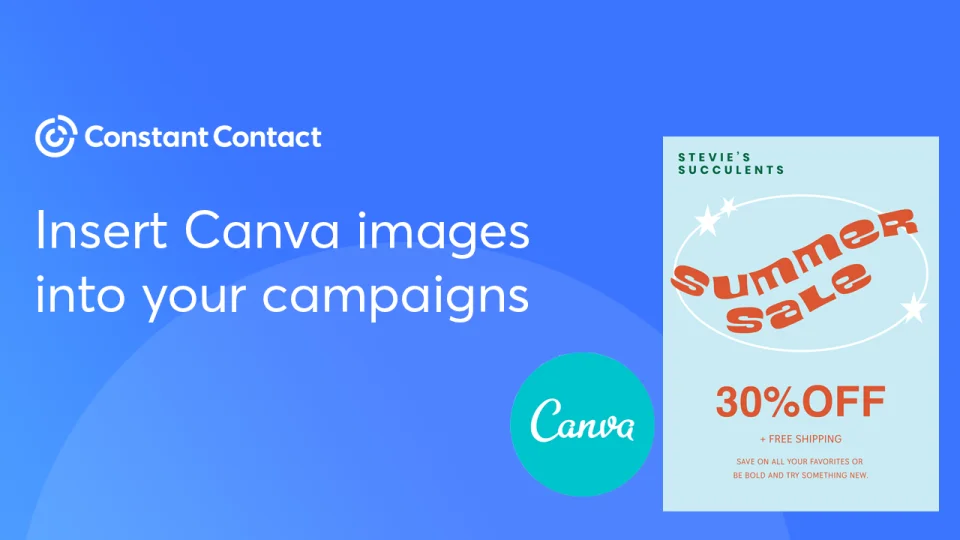
Credit: community.constantcontact.com
Frequently Asked Questions
What Is The Best Image Resolution For Constant Contact?
The best image resolution for Constant Contact is 72 DPI. This ensures optimal quality and quick loading.
How Do I Upload Images To Constant Contact?
To upload images, go to the Library tab, click “Upload,” and select your image files.
Why Is Image Resolution Important In Emails?
Image resolution impacts email load time and visual quality. High resolution ensures clarity while low resolution ensures faster loading.
Can I Edit Image Resolution In Constant Contact?
No, you must edit image resolution before uploading. Use image editing software for best results.
Conclusion
Optimizing image resolution for Constant Contact is crucial. Clear images capture attention. They make your emails look professional. Always resize images before uploading. This ensures they load quickly. It improves user experience. High-quality images boost engagement. They enhance your brand’s visual appeal.
Remember to check resolution requirements. Properly sized images avoid distortion. Consistent image quality builds trust. It shows you care about details. So, take time to adjust image resolution. Your audience will appreciate the effort. Happy emailing!