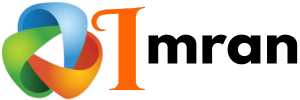Hyperlinks play a crucial role in email marketing. They guide readers to important information.
But what if these links don’t show up in your emails? Many users face this issue with Constant Contact. It’s frustrating when links disappear in text mode. Why does this happen? And how can you fix it? In this blog post, we’ll explore common reasons for this problem.
We’ll also provide simple solutions to ensure your hyperlinks appear correctly. Whether you’re new to email marketing or a seasoned pro, understanding this issue is important. Let’s dive in and make sure your emails work as they should.

Credit: m.facebook.com
Common Issues
When using Constant Contact, many users face problems with hyperlinks. These issues can prevent links from showing or functioning properly in email text mode. Understanding the common problems can help resolve them quickly.
Missing Hyperlinks
Sometimes, hyperlinks do not appear in the email. Here are some reasons why this might happen:
- Incorrect HTML code: Ensure your HTML is correctly formatted.
- Copy-pasting links: Avoid copying links directly from word processors.
- Browser issues: Different browsers can display emails differently.
Check these points to ensure your hyperlinks appear correctly. Testing your email in various browsers can also help identify the issue.
Formatting Problems
Formatting can affect how hyperlinks display. Common formatting problems include:
- Inline styles: Inline styles can override default link styles.
- CSS conflicts: Conflicting CSS rules can cause display issues.
- Text color: Ensure hyperlink text color is distinct.
To avoid these problems, use clear and consistent formatting. Ensure your CSS does not override important link styles.
Possible Causes
Experiencing issues with hyperlinks not showing in Constant Contact? This can be frustrating. Let’s explore some possible causes for this issue.
Incorrect Html
Incorrect HTML code may cause hyperlinks to disappear. Tiny errors can lead to big issues. An unclosed tag or misplaced quotation mark can break the link. Double-check your HTML code for mistakes. Ensure every tag is properly closed. Properly format all hyperlinks.
Software Bugs
Software bugs might be the culprit. Constant Contact updates its software regularly. Sometimes, new updates can introduce bugs. These bugs can affect hyperlink visibility. Report any issues to their support team. They might already be working on a fix.
Basic Troubleshooting
Experiencing issues with hyperlinks not showing in Constant Contact email text mode can be frustrating. Before escalating the issue, it’s essential to perform some basic troubleshooting steps. This can often resolve the problem quickly and easily. Follow these simple steps to get your hyperlinks visible again.
Check Email Settings
First, verify your email settings. Ensure that your email is set to HTML format. Text mode may not display hyperlinks properly. Go to the settings section in Constant Contact. Switch from text mode to HTML mode. This change can often make the hyperlinks visible.
Review Hyperlink Code
Next, check the hyperlink code itself. Ensure that the code is correct and complete. Mistakes in the code can prevent hyperlinks from showing. Look for common errors like missing quotation marks or incorrect tags. Correcting the code can fix the issue.
Using a code editor can help spot these errors. Always preview your email before sending. This ensures the hyperlinks are displaying as expected.
Advanced Solutions
Are you struggling with the Constant Contact hyperlink not showing in email text mode? This can be a frustrating issue. But don’t worry. There are advanced solutions to address this problem effectively. Below, we discuss two key approaches: Code Validation and Update Software.
Code Validation
One of the first steps is to validate your code. Incorrect HTML or CSS can cause links to disappear. Use a code validator tool to check for errors. You can find free tools online. Fix any issues the validator finds.
Here are a few common mistakes:
- Unclosed tags
- Improper nesting
- Missing attributes
Correcting these mistakes can make your hyperlinks visible again. Pay special attention to the tag and its attributes.
Update Software
Sometimes, the issue lies with outdated software. Make sure your Constant Contact software is up-to-date. Software updates often fix bugs and improve features.
Follow these steps to update:
- Log in to your Constant Contact account.
- Navigate to the settings menu.
- Check for updates and install any available.
Keeping your software current ensures compatibility with new web standards. This can resolve the hyperlink issue in your emails.
By focusing on code validation and software updates, you can solve the problem of hyperlinks not showing in Constant Contact email text mode. These advanced solutions are effective and easy to implement.
Browser Compatibility
Browser compatibility plays a vital role in ensuring the proper display of hyperlinks in email text mode. Different browsers may render email content differently. Understanding supported browsers and potential rendering issues can help solve the problem of hyperlinks not showing.
Supported Browsers
Constant Contact supports several browsers for viewing and creating emails. These include Chrome, Firefox, Safari, and Edge. Using these browsers can help ensure that your hyperlinks show correctly in email text mode. Always use the latest version of the browser for the best results.
Rendering Issues
Sometimes, hyperlinks may not appear due to rendering issues. Each browser has its own way of displaying content. This can lead to hyperlinks not showing as intended. Check your email in different browsers to identify if the issue persists.
Ensure that the browser settings are not blocking any content. Disable any extensions that might interfere with the email display. This can help in resolving the problem of missing hyperlinks.
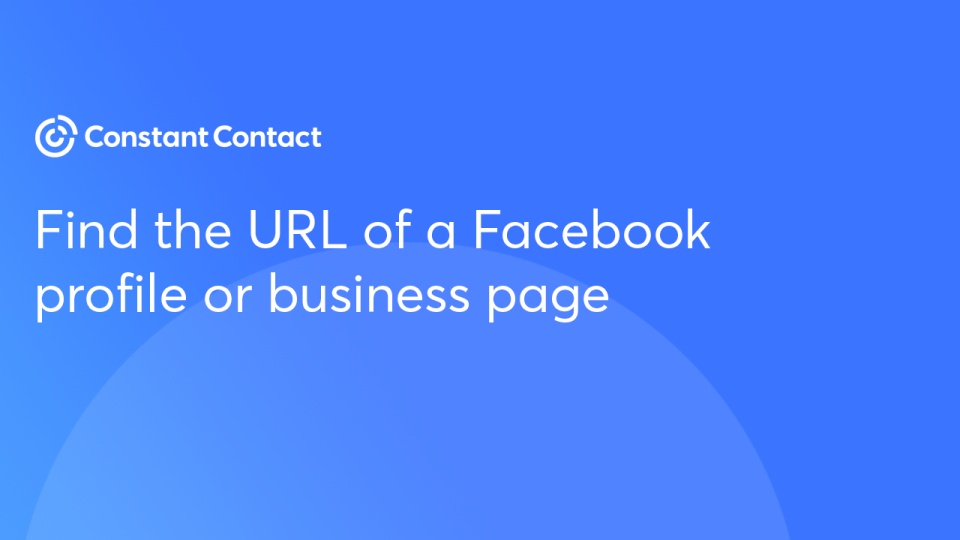
Credit: knowledgebase.constantcontact.com
Email Client Differences
Different email clients display emails in varied ways. A hyperlink that shows in one client might not show in another. This issue can be frustrating. Let’s look at how hyperlinks behave in Outlook and Gmail.
Outlook
Outlook is a popular email client. It often has issues with displaying hyperlinks. Here are some common reasons:
- Plain Text Mode: Outlook does not support hyperlinks in plain text emails.
- Security Settings: High security settings can block hyperlinks.
- Email Format: Ensure the email is in HTML format.
To fix this, you can:
- Change email format to HTML.
- Adjust security settings to allow hyperlinks.
- Check the email client version for compatibility.
Gmail
Gmail handles hyperlinks better than Outlook. Yet, issues can still occur:
- Browser Compatibility: Some browsers may not display hyperlinks correctly.
- Plain Text Mode: Like Outlook, Gmail does not support hyperlinks in plain text.
- Spam Filters: Hyperlinks can be blocked if the email is marked as spam.
To ensure hyperlinks show in Gmail:
- Use a compatible browser.
- Send emails in HTML format.
- Check spam settings and email content for spam triggers.
Understanding these differences can improve your email campaigns. Make sure hyperlinks are visible and functional.
Html Vs. Text Mode
Understanding HTML vs. Text Mode in Constant Contact emails can save you time. It also ensures your hyperlinks show up correctly. HTML mode allows rich formatting, while text mode provides plain text. Each mode has its own advantages and best practices.
Differences
HTML mode lets you use colors, fonts, and images. It makes your email look more appealing. Text mode, on the other hand, is simpler. It only supports basic text without fancy formatting. HTML emails can sometimes end up in spam folders. Text emails rarely face this issue.
Hyperlinks in HTML mode are clickable. They are easy to recognize because of their blue color and underline. In text mode, hyperlinks need to be in full URL format. They do not have the same visual appeal.
Best Practices
Use HTML mode for newsletters and promotional emails. It captures attention and engages readers. Always test your email before sending it out. Check if hyperlinks are visible and clickable.
For text mode, keep URLs short and straightforward. Avoid long, complex links. Use a link shortener if needed. Ensure your email content is clear and easy to read. Simple language works best in text mode.
Remember, the goal is to make your email accessible to everyone. Choose the mode that suits your message and audience.

Credit: www.gijoeelite.com
Hyperlink Best Practices
Email hyperlinks in Constant Contact sometimes don’t appear in text mode. This may happen due to formatting issues or incorrect hyperlink insertion. Always check your email’s HTML and text versions before sending.
Creating hyperlinks that work well in email text mode is crucial. They should be clear, clickable, and functional. Following best practices ensures links are visible and effective.Proper Formatting
Use clear and descriptive text for your hyperlinks. Avoid generic phrases like “click here.” Instead, use phrases that tell what the link is about. For example, “Read our latest blog post.” This helps readers understand the link’s purpose. Ensure your hyperlinks are underlined and in a different color. This makes them stand out from the regular text. It also signals to readers that the text is clickable. Many email clients default to blue underlined text for links. Stick to this standard for consistency.Avoid Common Mistakes
Do not place links too close to other text. Give them some space. This prevents accidental clicks and improves readability. Avoid using long URLs as hyperlink text. They look cluttered and unprofessional. Instead, use a brief and relevant phrase. Ensure your hyperlinks work on all devices. Test them on desktop and mobile. Broken links frustrate readers and reduce engagement. Always verify that your links lead to the correct destination. Lastly, avoid overloading your email with too many links. Focus on quality over quantity. Too many links can overwhelm readers and reduce the effectiveness of your email. “`Testing Hyperlinks
Ensuring your hyperlinks work is crucial. You want your readers to click and reach the right page. Testing hyperlinks in Constant Contact can prevent issues. Let’s explore how to test them.
Preview Mode
Preview mode is a useful tool. It allows you to see your email as recipients will. Click “Preview” to enter this mode. Check all hyperlinks carefully. Make sure they are visible and clickable. This can help you catch errors before sending.
Test Send
Another way to test hyperlinks is by sending a test email. Use the “Test Send” feature in Constant Contact. Send the email to yourself or a colleague. Click each hyperlink to ensure they work. This step ensures no broken links reach your audience.
Using Anchor Tags
Using anchor tags in Constant Contact emails can be tricky. Sometimes, hyperlinks do not show in the email text mode. This issue often stems from incorrect syntax or common errors in the code.
Syntax
The correct syntax is crucial for anchor tags to work. An anchor tag looks like this:
Link TextReplace “URL” with the web address. Replace “Link Text” with the text you want to display. Make sure there are no extra spaces or characters.
Common Errors
One common error is a missing quotation mark in the URL. This can break the link. Another mistake is placing the tag outside the paragraph tag. This can prevent the link from displaying correctly.
Sometimes, forgetting to close the anchor tag can cause issues. Always ensure your tags are closed properly.
By checking the syntax and avoiding these errors, your hyperlinks should show correctly in email text mode.
Link Management
Managing links in Constant Contact can be tricky. Sometimes, hyperlinks do not show up in email text mode. Understanding how to manage links effectively can resolve this issue.
Tracking Links
Tracking links helps you see who clicks your links. This can be crucial for measuring the success of your email campaigns. Constant Contact offers tracking tools to monitor link performance.
- Enable link tracking in your email settings.
- Check the report after sending your email.
- Analyze the data to improve future emails.
Using tracking links can give you insights into your audience’s behavior. It helps you understand what content engages them the most.
Shortened Urls
Shortened URLs make your emails cleaner and more readable. Long URLs can be distracting and unappealing. Shortening them can also help with tracking.
Here is how you can shorten URLs in Constant Contact:
- Copy the long URL you want to shorten.
- Use a URL shortening service like Bit.ly or TinyURL.
- Paste the shortened URL into your email.
Shortened URLs also save space. This is important for mobile users where screen real estate is limited. It makes your email look neat and professional.
| Feature | Benefit |
|---|---|
| Tracking Links | Measure link performance and audience engagement. |
| Shortened URLs | Clean and professional email appearance. |
By understanding these aspects of link management, you can ensure your hyperlinks show correctly in email text mode. This can lead to better engagement and a more polished email appearance.
Email Templates
Email templates play a crucial role in designing engaging emails. They help maintain consistency and save time. Constant Contact offers a variety of email templates. These templates can be pre-built or custom-made to suit your needs.
Pre-built Options
Constant Contact provides many pre-built templates. These templates cater to different industries and purposes. You can find templates for promotions, newsletters, events, and more. Each template is designed to be visually appealing and easy to edit. Simply choose one that fits your campaign.
These pre-built options ensure a professional look. They come with placeholders for images, texts, and links. This makes it simple to insert your content. But sometimes, hyperlinks may not show in email text mode. This can be frustrating for users. Understanding why this happens is important.
Custom Templates
Custom templates offer more flexibility. You can create a template that matches your brand. This involves designing from scratch or modifying a pre-built template. Custom templates allow for unique layouts and specific elements. This helps in creating a distinctive email campaign.
With custom templates, you have control over every detail. But this can also lead to issues like hyperlinks not showing in text mode. Ensuring all elements work properly is crucial. Always test your email before sending it out. This helps catch any potential issues early.
Software Updates
Regular software updates are crucial for maintaining the functionality of your tools. These updates often include bug fixes and new features. Yet, they can sometimes lead to unexpected issues. One such issue is the hyperlink not showing in Constant Contact’s email text mode.
Patch Notes
Patch notes provide details about the changes made in the latest update. They can help you understand the cause of any new issues. For instance, the latest patch may have introduced a bug affecting hyperlinks.
- Bug fixes
- New features
- Performance improvements
Reading the patch notes can help you identify if the issue is known. You can then find solutions or workarounds.
Update Procedures
To ensure smooth updates, follow the recommended procedures. First, always back up your data before updating the software. This can help you restore your settings if something goes wrong.
- Backup your data.
- Check the patch notes.
- Install the update.
- Test the software for any issues.
If you encounter any issues, such as hyperlinks not showing, consult the patch notes. These notes can provide insights into the problem. You can then contact support for further assistance.
Customer Support
Facing issues with hyperlinks not showing in Constant Contact’s email text mode? Don’t worry! Customer support is here to help. Whether you’re a beginner or an expert, you can find solutions easily. Let’s explore how their support system works.
Contact Methods
Constant Contact offers several ways to reach their support team. Choose what suits you best:
- Phone Support: Speak directly with a support representative.
- Email Support: Send a detailed email about your issue.
- Live Chat: Get instant help through their live chat feature.
Help Resources
Constant Contact provides a wealth of resources to help you troubleshoot issues:
- Knowledge Base: Access articles and guides on various topics.
- Community Forum: Engage with other users and find solutions.
- Video Tutorials: Watch step-by-step videos to resolve issues.
Using these resources, you can quickly find answers and continue with your email campaigns without interruption.
User Forums
When facing issues with Constant Contact hyperlinks not showing in email text mode, user forums can be very helpful. Many users share their experiences and solutions in these forums. This can guide you in resolving your hyperlink problems.
Common Solutions
Users often suggest checking the email editor settings. Sometimes, links do not appear due to plain text mode settings. Switching to HTML mode may solve the issue. Another common advice is to ensure links are correctly formatted. Incorrect formats can cause links to disappear.
Community Advice
Community members also recommend testing links before sending emails. This can help identify any issues early. Another tip is to clear your browser cache. This can sometimes resolve display problems. Also, make sure your email client supports the link types you use. Some clients may not display certain link formats correctly.
Email Previews
Email previews are essential to ensure your email looks great on all devices. Email clients render emails differently, so you must preview your email in both desktop and mobile views. This helps identify issues like hyperlinks not showing in text mode. Here’s how to check your email previews:
Desktop View
In the desktop view, your email might look different than expected. Some hyperlinks may not appear in the text mode due to coding issues or email client limitations. To fix this, ensure the hyperlink code is correct. Here is a simple HTML code for a hyperlink:
Click here Check for errors in your email’s HTML. Double-check the URL and text within the anchor tags. If problems persist, consider using a different email template or contacting support.
Mobile View
Mobile view is crucial as many users read emails on their phones. Hyperlinks not showing in text mode can be frustrating. Ensure your email design is mobile-friendly. Use responsive design techniques. Here’s a quick tip to ensure links show up:
- Use larger font sizes for links.
- Provide enough spacing around links.
- Test your email on various mobile devices.
Testing helps spot issues specific to mobile displays. Adjust settings and preview again until hyperlinks appear correctly.
| Device | Steps to Fix Hyperlink Issues |
|---|---|
| Desktop | Check HTML code, Use correct anchor tags. |
| Mobile | Use responsive design, Test on multiple devices. |
Previewing your email in both desktop and mobile views ensures all hyperlinks show correctly. This helps provide a better experience for your readers.
Coding Standards
Coding standards are crucial for ensuring hyperlinks appear correctly in email text mode. Adhering to these standards can prevent issues like invisible links. Following specific guidelines ensures consistent results across different email clients. This section will explore W3C Guidelines and Best Practices.
W3c Guidelines
The World Wide Web Consortium (W3C) sets the standard for web development. Their guidelines ensure compatibility across different platforms. Using valid HTML and CSS is essential. Always close tags properly. This helps email clients render the content correctly. Avoid deprecated tags. These can cause display issues.
Best Practices
Maintain clean and readable code. This improves debugging and readability. Use inline CSS for styling. Many email clients ignore external stylesheets. Test emails in multiple clients. This helps identify and fix any rendering issues. Use absolute URLs for links. Relative URLs may not work in all email clients. Keep the HTML structure simple. Complex layouts can break in different clients.
Content Management
Managing your email content is crucial. It ensures clarity and engagement. One issue often faced is hyperlinks not showing in email text mode. This can disrupt the user experience and lessen the effectiveness of your email campaign. Ensuring your content is well-organized and easy to navigate is key.
Organizing Links
Properly organizing your links within the email is important. Use clear, concise anchor text for each hyperlink. This makes it easier for readers to understand where the link will take them. Double-check that all URLs are correct. Incorrect URLs can lead to broken links, frustrating your audience.
Place your hyperlinks strategically. Important links should be at the top. This ensures they are seen by your readers. Use a consistent format for your links. This helps maintain a clean and professional look throughout your email.
Content Hierarchy
Establishing a clear content hierarchy improves readability. Start with the most important information. Use headings and subheadings to break up the content. This makes it easier for readers to scan the email.
Keep your paragraphs short. Long blocks of text can be overwhelming. Use bullet points to list important details. This draws attention to key points and makes the email more digestible.
Maintain a logical flow. Each section should lead naturally to the next. This helps guide the reader through the email. A well-structured email is more likely to engage and convert your audience.
Training Resources
Struggling with the issue of Constant Contact hyperlinks not showing in email text mode? You are not alone. Many users face this problem. Fortunately, there are numerous training resources to help you resolve this issue. These resources include tutorial videos and comprehensive documentation.
Tutorial Videos
Constant Contact offers a variety of tutorial videos to help users. These videos cover different aspects of using their platform, including hyperlink troubleshooting. The visual guides provide step-by-step instructions. They are especially helpful for visual learners.
- Basic Email Editing – Learn to add and edit hyperlinks.
- Advanced Settings – Dive into more complex features.
- Troubleshooting Tips – Find solutions to common issues.
These tutorials are available on the Constant Contact website and YouTube channel. Watching these videos can save you a lot of time.
Documentation
For those who prefer reading, Constant Contact provides detailed documentation. The documentation covers all aspects of their platform. It includes a dedicated section on hyperlink issues.
- Getting Started Guide – Basics of setting up your account and emails.
- Hyperlink Troubleshooting – Step-by-step solutions to hyperlink problems.
- Advanced Features – Explore more complex functionalities.
The documentation is available on their official support page. It is updated regularly to include the latest features and fixes. This makes it a reliable source of information for all your needs.
Utilize these training resources to resolve the hyperlink issue in Constant Contact. With the right guidance, you can easily fix the problem and improve your email campaigns.
Third-party Tools
Third-party tools can help solve the issue of hyperlinks not showing in Constant Contact’s email text mode. These tools can identify problems and ensure your links work correctly. Two essential third-party tools are link checkers and email validators.
Link Checkers
Link checkers verify if your hyperlinks are active and functioning. They scan for broken links. This ensures all links in your email direct to the correct web pages. Tools like these are critical for maintaining user trust and engagement. Regular checks help keep your content professional and reliable. Some popular link checkers include Check My Links and Dead Link Checker.
Email Validators
Email validators check if your email content meets various standards. They ensure your email passes spam filters and displays correctly. This includes verifying if hyperlinks are visible in text mode. Validators help improve email deliverability. Tools like Mail Tester and Email on Acid are good choices. These tools also highlight issues that may affect how your email appears. This makes it easier to correct any errors before sending.
Frequently Asked Questions
Why Is My Hyperlink Not Visible In Constant Contact?
Your hyperlink might not be visible due to text mode settings. Ensure you’re using the correct format. Switch to HTML mode if necessary.
How Do I Fix Hyperlink Issues In Emails?
Check your email’s text mode settings. Switch to HTML mode. Ensure the hyperlink is correctly formatted and saved.
Can Text Mode Hide Hyperlinks In Constant Contact?
Yes, text mode can sometimes hide hyperlinks. Switching to HTML mode can resolve this issue.
How Can I Ensure Hyperlinks Show In Emails?
Use HTML mode to format your emails. Double-check your hyperlink formatting and save changes properly.
Conclusion
Fixing the hyperlink issue in Constant Contact can improve your email effectiveness. Check your email settings and ensure hyperlinks are correctly inserted. Consistently review and test your emails before sending them out. This ensures your links work properly and enhances user experience.
If problems persist, seek help from Constant Contact support. Taking these steps can help you maintain professional and functional emails. Keep your audience engaged with working links. Happy emailing!