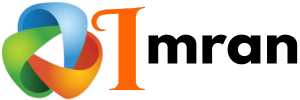Hyperlinks are essential in email marketing. They guide readers to additional content or websites.
But what happens when your hyperlinks don’t show up in text mode on Constant Contact? In this blog, we will explore why hyperlinks might be missing in your Constant Contact emails when viewed in text mode. This issue can be frustrating, especially if you rely on those links to drive traffic or provide essential information.
Understanding the reasons behind this problem can help you find a solution quickly. We’ll dive into the common causes and offer some practical tips to ensure your links appear correctly. Let’s get your email campaigns back on track with visible and functional hyperlinks.

Credit: m.facebook.com
Common Causes
Many users face the issue of hyperlinks not showing in Constant Contact’s text mode. This problem can stem from various causes. Understanding these causes can help in resolving the issue quickly.
Text Mode Limitations
Text mode in Constant Contact is limited in functionality. It is designed for basic text editing. It does not support advanced formatting or hyperlinking features. This is to ensure compatibility across different email clients. But it can cause issues with displaying hyperlinks.
Formatting Issues
Incorrect formatting can lead to hyperlinks not showing. If the text is not correctly formatted, the hyperlink may not appear. Make sure that the text is properly formatted. Check for any extra spaces or special characters. These can interfere with hyperlink display.
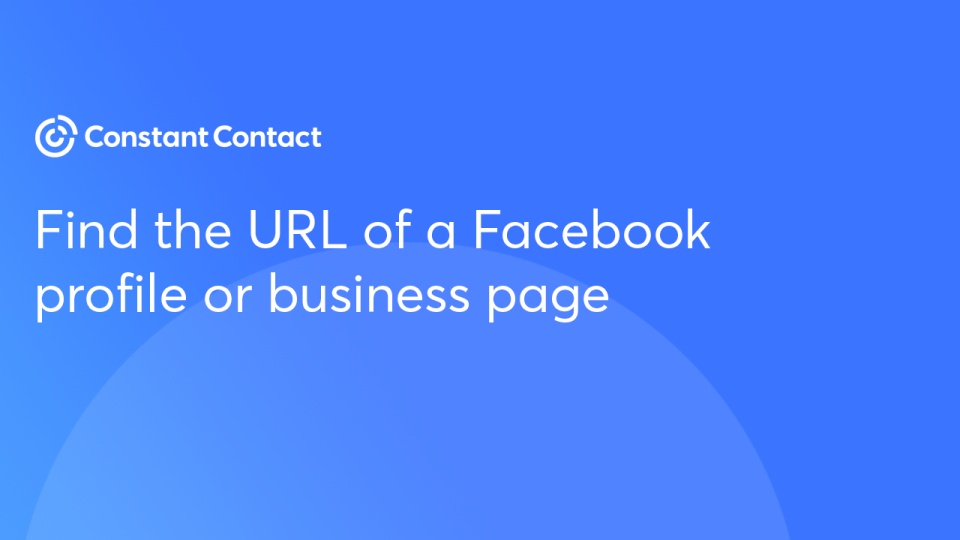
Credit: knowledgebase.constantcontact.com
Switching To Html Mode
Switching to HTML mode can help you solve the issue of hyperlinks not showing in text mode within Constant Contact. By accessing HTML mode, you gain greater control over the formatting and functionality of your content. This switch can ensure that your hyperlinks appear correctly and work as intended.
Steps To Switch
Switching to HTML mode in Constant Contact is straightforward. Follow these steps:
- Open your email in the Constant Contact editor.
- Locate the “HTML” or “Code” button, usually at the top or side.
- Click this button to switch from text mode to HTML mode.
- Edit your hyperlinks directly in the HTML code.
- Save your changes and preview the email to ensure the hyperlinks show properly.
Benefits Of Html Mode
Using HTML mode offers several advantages:
- Precise control over formatting.
- Ability to fix broken hyperlinks.
- Enhanced customization options.
- Direct editing of HTML and CSS.
- Improved email compatibility across various devices.
Switching to HTML mode can greatly enhance your email’s functionality and appearance.
Using The Link Tool
Using the Link Tool in Constant Contact can sometimes be tricky. You may find that hyperlinks are not showing up in text mode. This can be frustrating, especially when you need your links to be visible and clickable. Understanding how to use the Link Tool properly can solve this issue. Let’s explore how to locate and insert links correctly.
Locating The Link Tool
First, open your email draft in Constant Contact. You’ll see a toolbar at the top of the editing area. This toolbar has several icons. The Link Tool icon looks like a small chain link. It’s easy to spot once you know what to look for.
Click on this icon to open the Link Tool. A new window will pop up. This is where you can enter the URL for your hyperlink. Make sure you have your URL ready to paste into this window.
Proper Link Insertion
With the Link Tool window open, you can now insert your URL. First, highlight the text in your email where you want the link. Then, paste the URL into the designated field in the Link Tool window.
After pasting the URL, make sure to click the “Insert” button. This action will embed the hyperlink into the highlighted text. Always double-check to ensure the link is correct.
If the link does not appear, switch to HTML mode. Verify that the anchor tags are properly placed. Sometimes a minor error in the code can prevent the link from showing. Fixing these errors can make your link visible.
Clearing Formatting
Clearing formatting can solve many issues with your email content. One common issue is hyperlinks not showing in text mode. This can be frustrating, especially if you rely on links to drive traffic. Clearing formatting can help resolve these problems.
How To Clear Formatting
Clearing formatting in Constant Contact is straightforward. First, highlight the text you want to clear. Next, look for the “Clear Formatting” button in the toolbar. Click it. Your text will revert to plain text. This removes any unwanted styles or codes.
Impact On Hyperlinks
Clearing formatting can fix hyperlink issues. Sometimes, extra formatting can hide hyperlinks in text mode. By clearing formatting, you strip away these hidden codes. This allows your hyperlinks to display correctly. Your links will be visible and clickable.
Checking Link Syntax
When working with Constant Contact, you might face issues with hyperlinks. One common issue is hyperlinks not showing in text mode. This can be frustrating. Ensuring correct link syntax is crucial. Here, we will discuss how to check link syntax. Follow these steps to resolve the issue.
Correct Url Format
Always use the full URL format. Include “http://” or “https://”. For instance, use “https://example.com” instead of “example.com”. This ensures the link is recognized correctly. Double-check the URL for typos. Even a small mistake can break the link.
Be sure the URL is complete. Avoid leaving out parts of the address. This includes subdomains like “www.”. Consistency is key. Stick to one format throughout your emails. This helps maintain professionalism and reliability.
Avoiding Common Mistakes
Avoid using spaces in URLs. Spaces can cause links to break. Replace spaces with hyphens or underscores. For example, use “my-page” instead of “my page”. This makes URLs cleaner and easier to read.
Be cautious with special characters. Characters like “&” or “%” can disrupt links. Use URL encoding for special characters. For example, use “%20” for spaces. This ensures the link works properly. Always test your links before sending emails.
Check for missing or extra characters. An extra period or slash can break a link. Make sure your link syntax is precise. Accuracy in link syntax is vital. It ensures that your links function properly.
Ensuring Compatibility
Ensuring compatibility is essential for hyperlinks to work correctly in Constant Contact. Different browsers and email clients can affect how hyperlinks appear and function. By ensuring compatibility, you can provide a seamless experience for your audience.
Browser Compatibility
Different browsers interpret HTML and CSS in unique ways. Test your emails in all major browsers. Chrome, Firefox, Safari, and Edge are the most common. Check if hyperlinks display and function as expected in each one. Use browser developer tools for debugging any issues. This can help identify if the problem is browser-specific.
Email Client Compatibility
Email clients like Outlook, Gmail, Yahoo, and Apple Mail have their own rendering engines. These engines might handle HTML and CSS differently. Test your emails in these clients to ensure hyperlinks show up correctly. Some clients might strip out certain HTML elements. This can affect how hyperlinks appear. Make sure you use email-safe HTML and CSS.
Updating Software
Updating software is crucial for the smooth operation of any application. Constant Contact is no different. Regular updates ensure the software runs efficiently and fixes any bugs. This includes issues like hyperlinks not showing in text mode.
Importance Of Updates
Software updates bring many benefits. They provide new features, improve performance, and enhance security. Updates also fix bugs that disrupt your work, such as hyperlinks not displaying. Keeping Constant Contact updated ensures you get the best user experience.
How To Update
Updating Constant Contact is simple. First, log in to your account. Look for any update notifications. These are usually found in the settings or account section. Follow the instructions provided to complete the update. Ensure you have a stable internet connection during the update process.
If you do not see an update notification, check the Constant Contact website. They often post update information and instructions there. Regularly checking for updates can prevent many common issues.
Disabling Text-only Mode
Sometimes, hyperlinks may not show in Constant Contact emails. This issue often arises due to the text-only mode. Disabling text-only mode allows you to use rich text features, ensuring your hyperlinks appear correctly.
Steps To Disable
- Log in to your Constant Contact account.
- Navigate to the email campaign you want to edit.
- Click on the Edit button to open the email editor.
- Look for the Settings or Options menu.
- Find the Text-Only Mode option.
- Toggle the switch to disable text-only mode.
- Save your changes and preview the email.
Advantages Of Rich Text
- Enhanced Visual Appeal: Rich text allows you to use various fonts, colors, and styles. This makes your email more attractive.
- Clickable Hyperlinks: Links are clearly visible and clickable, improving user experience.
- Better Engagement: Rich text can include images, videos, and other media. This keeps your audience engaged.
- Improved Readability: Rich text formats your email content. This makes it easier to read.
By disabling text-only mode, you can ensure your hyperlinks display correctly. This enhances the overall effectiveness of your email campaigns.
Reinserting Hyperlinks
Experiencing issues with hyperlinks not showing in Constant Contact’s text mode can be frustrating. Often, the solution involves reinserting the hyperlinks correctly. This guide will walk you through the steps to remove broken links and add new ones.
Removing Broken Links
Broken links can cause hyperlinks to disappear in text mode. To fix this, start by identifying and removing any broken links.
- Highlight the text with the broken link.
- Click on the link icon in the toolbar.
- In the pop-up, select the “Remove Link” option.
Once removed, you can proceed to add a new link.
Adding New Links
After removing broken links, it’s time to add new hyperlinks. Follow these steps to ensure your links appear correctly.
- Highlight the text where you want to insert the link.
- Click on the link icon in the toolbar.
- In the pop-up, enter the URL you want to link to.
- Click “Insert” to add the hyperlink.
Make sure to test the link to confirm it works.
Here is a quick reference table to help you with the steps:
| Action | Steps |
|---|---|
| Remove Broken Links |
|
| Add New Links |
|
Following these steps will help you reinstate hyperlinks in Constant Contact’s text mode. Always double-check your links to ensure they work.
Using Url Shorteners
Struggling with Constant Contact hyperlinks not showing in text mode? One possible solution is using URL shorteners. They can help manage and simplify your URLs, making them more user-friendly.
Benefits Of Short Urls
- Improved Readability: Short URLs are easier to read and remember.
- Better Aesthetics: They look cleaner in emails and posts.
- Enhanced Tracking: Many shorteners offer tracking features.
- Space Saving: Ideal for platforms with character limits.
Popular Url Shorteners
| URL Shortener | Features | Website |
|---|---|---|
| Bitly | Custom short links, analytics, and branded domains. | bitly.com |
| TinyURL | Simple to use, custom aliases, no account needed. | tinyurl.com |
| Rebrandly | Branded links, analytics, and link management. | rebrandly.com |
Using URL shorteners can help fix the problem of hyperlinks not showing in text mode. They make your links look better and work better.
Testing Hyperlinks
Testing hyperlinks is essential for ensuring your email links work correctly. This process involves checking links in both preview mode and through test emails. If your hyperlinks are not showing in text mode, this guide will help you verify their functionality.
Preview Mode
Use the preview mode to see how your email will look to recipients. To access this, click the Preview button at the top of your email editor. This mode lets you see the email as it would appear in an inbox.
Check each link carefully. Hover over them to ensure they are clickable. This step helps you identify any broken or missing links.
If hyperlinks are not showing in preview mode, you might need to check the HTML code. Ensure the syntax for hyperlinks is correct. Here is a sample HTML code for a hyperlink:
Click here Sending Test Emails
Sending test emails is another way to verify hyperlinks. Send the email to yourself or a colleague. This helps you see how the email looks in different email clients.
Follow these steps to send a test email:
- Click the Send Test button.
- Enter the email address you want to send the test to.
- Click Send.
Open the test email and click on each hyperlink. Ensure they direct you to the correct pages. If links are not working, recheck the HTML code and the URLs.
Testing hyperlinks in this manner ensures your email is ready to go live. It helps avoid broken links and improves the recipient’s experience.
Consulting Support
Consulting Support is essential for resolving technical issues like the Constant Contact hyperlink not showing in text mode. This section will guide you on how to get the necessary help. Support can make the process smoother and more efficient.
Contacting Constant Contact
If you have issues with hyperlinks not appearing, contacting Constant Contact’s support team is a good option. Here’s how you can do it:
- Visit the Constant Contact Support page.
- Locate the ‘Contact Us’ section.
- Choose either phone or chat support.
- Prepare your account details and a description of your issue.
Constant Contact’s support team can guide you step-by-step. They are trained to handle technical issues.
Using Help Resources
Before contacting support, you might want to explore the available help resources. Constant Contact offers a rich library of resources:
- Help Center: This section contains articles and guides.
- Community Forums: Engage with other users and find solutions.
- Video Tutorials: Watch step-by-step videos.
These resources can save you time. Often, you can find the answer without needing to contact support.
If your hyperlink issue persists, then contacting support is the next best step.
Avoiding Special Characters
Constant Contact users often face an issue where hyperlinks do not show in text mode. This can be frustrating. One common cause is the use of special characters. Special characters can disrupt the display of hyperlinks. Avoiding them ensures your links appear correctly. Let’s explore the impact of special characters on hyperlinks and best practices to avoid this problem.
Impact On Hyperlinks
Special characters can break your hyperlinks. They may cause them to not display properly. Characters like &, <, >, and % are problematic. They can confuse the text parser. As a result, your hyperlink may not show up in text mode. This affects user experience and your email’s effectiveness.
| Special Character | Impact on Hyperlinks |
|---|---|
& | May break the URL structure |
< | Interpreted as HTML tag, breaking link |
> | Interpreted as HTML tag, breaking link |
% | May cause encoding issues |
Best Practices
Follow these best practices to avoid issues with hyperlinks:
- Use plain text URLs without special characters.
- Avoid using symbols like
&and%in your links. - Test your emails in both text and HTML mode before sending.
- Use URL encoding for any special characters that must be included.
By following these steps, you can ensure that your hyperlinks display properly. This will enhance the user experience and ensure the effectiveness of your email campaigns.
Using Alternate Links
Using alternate links can be a lifesaver in email marketing. This is especially true when your primary hyperlinks are not showing in text mode. Alternate links ensure your recipients still access important content. They also enhance user experience. Let’s explore different ways to incorporate alternate links.
Embedding Links
Embedding links directly into your text is a simple method. Highlight the text you want to link. Use the hyperlink tool to embed the URL. This method makes your emails look clean. It also provides a seamless reading experience. Ensure the links are working correctly before sending the email.
Image Hyperlinks
Image hyperlinks are another effective way. Add a clickable image to your email. This can attract more attention than text links. To add an image hyperlink, upload the image first. Then, link the image to your desired URL. Make sure the image is relevant to the content. Test the link to confirm it directs users to the correct page.
Managing Text Styles
Managing text styles in Constant Contact can be challenging. Especially when hyperlinks do not show in text mode. Proper text styling ensures your links are visible and clickable. This improves the user experience and effectiveness of your email campaigns.
Impact On Links
Invisible links can frustrate your audience. They may miss important information or calls to action. This can lead to lower engagement rates. Ensuring your links are visible is crucial. It helps readers navigate your content easily. Proper styling makes your emails more professional and effective.
Consistent Styling
Consistency in text styles is important. It ensures your email looks polished and professional. Use the same font, size, and color for your text and links. This creates a cohesive look. Make sure to check the appearance of your links in both text and preview mode. This ensures they are always visible and functional.

Credit: www.gijoeelite.com
Utilizing Templates
When dealing with Constant Contact, one common issue is the hyperlink not showing in text mode. Utilizing templates can help manage this problem. Templates offer a consistent layout and can simplify the process of including hyperlinks.
Built-in Templates
Constant Contact provides built-in templates that are easy to use. These templates come with pre-defined sections. They ensure your hyperlinks are visible and functional.
- Drag-and-drop feature for easy editing
- Pre-set styles and fonts
- Mobile-friendly designs
Using built-in templates can save time. They reduce the need for coding knowledge. They also provide a professional look to your emails.
Custom Templates
For a more personalized touch, custom templates are a great option. Custom templates allow you to design your layout from scratch. This ensures your hyperlinks are placed exactly where you want them.
- Start with a blank template
- Add your own styles and fonts
- Test the hyperlinks before sending
Custom templates provide flexibility. They let you match your brand’s unique style. They also give you control over the email’s visual elements.
| Template Type | Benefits |
|---|---|
| Built-in Templates | Easy to use, time-saving, professional look |
| Custom Templates | Personalized design, brand consistency, full control |
Utilizing templates in Constant Contact can solve the issue of hyperlinks not showing in text mode. Whether you choose built-in or custom templates, you can ensure your emails are effective and visually appealing.
Reviewing Content
Ensuring your hyperlinks are visible and functional in Constant Contact’s text mode is crucial. This process, called reviewing content, involves several steps. It helps identify and fix issues, ensuring smooth user experience. Let’s dive into the key steps involved.
Proofreading Steps
Proofreading is the first step in the reviewing process. It ensures all content is correct and links are visible.
- Read through your content: Check for any grammatical errors.
- Verify your links: Ensure all hyperlinks are correctly placed and visible.
- Check link functionality: Make sure every link leads to the right destination.
Identifying Issues
Identifying issues is crucial for effective content review. Here are some common issues to look out for:
- Broken links: Check if any links lead to a 404 error page.
- Invisible links: Ensure hyperlinks are visible in text mode.
- Incorrect URLs: Verify that URLs are correctly typed and lead to the intended page.
Addressing these issues will help you create a seamless experience for your readers.
Ensuring Mobile Compatibility
Ensuring mobile compatibility is crucial for any email campaign. Many users open emails on their mobile devices. If your hyperlinks do not show correctly in text mode, it can cause frustration. This can lead to lost engagement. Follow these tips to make sure your emails look great on mobile devices.
Responsive Design
Responsive design adjusts your email layout to fit different screen sizes. This ensures that your hyperlinks are visible on both desktop and mobile devices. Use flexible layouts and scalable images. This makes your email adaptable to any screen.
Keep your email width around 600 pixels. This works well on most devices. Use larger font sizes for better readability. This helps users click on your hyperlinks more easily.
Testing On Devices
Testing your email on multiple devices is essential. Send test emails to yourself. Check how they look on different smartphones and tablets. Make sure hyperlinks are easy to see and click.
Tools like Litmus or Email on Acid can help. They show how your email looks on various devices. Use these tools to catch any issues before sending your campaign.
Frequently Asked Questions
Why Is My Hyperlink Not Showing In Constant Contact?
Your hyperlink might not be showing due to formatting issues. Check if the link is correctly inserted and not broken.
How Do I Fix Hyperlink Issues In Constant Contact?
To fix hyperlink issues, ensure the URL is correct. Also, switch between text and HTML modes to verify.
Can I Use Html For Hyperlinks In Constant Contact?
Yes, you can use HTML for hyperlinks. Switch to HTML mode and ensure the tag is correctly formatted.
Why Does My Email Link Not Work In Text Mode?
Text mode may not support advanced formatting. Ensure the link is plain text and correctly formatted.
Conclusion
Facing issues with hyperlinks in Constant Contact’s text mode can be frustrating. Simple fixes often solve the problem. Check your settings first. Ensure the correct HTML is applied. Test the hyperlinks regularly. Small tweaks can make a big difference. Staying patient and persistent helps.
Always keep your audience’s experience in mind. Happy emailing!