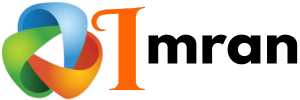HubSpot Accordion Configuration helps organize content in a user-friendly way. It makes information easily accessible and improves user experience.
Creating a well-structured website is crucial. One way to achieve this is by using accordion elements. These elements hide and reveal content when clicked. This keeps your site neat and user-friendly. For HubSpot users, configuring these accordions can seem complex.
But with the right guidance, it becomes simple. This blog post will provide clear steps to configure accordion elements in HubSpot. You’ll learn how to enhance your website’s layout and improve user navigation. Dive in to discover how you can make your site more engaging with HubSpot accordion configuration.
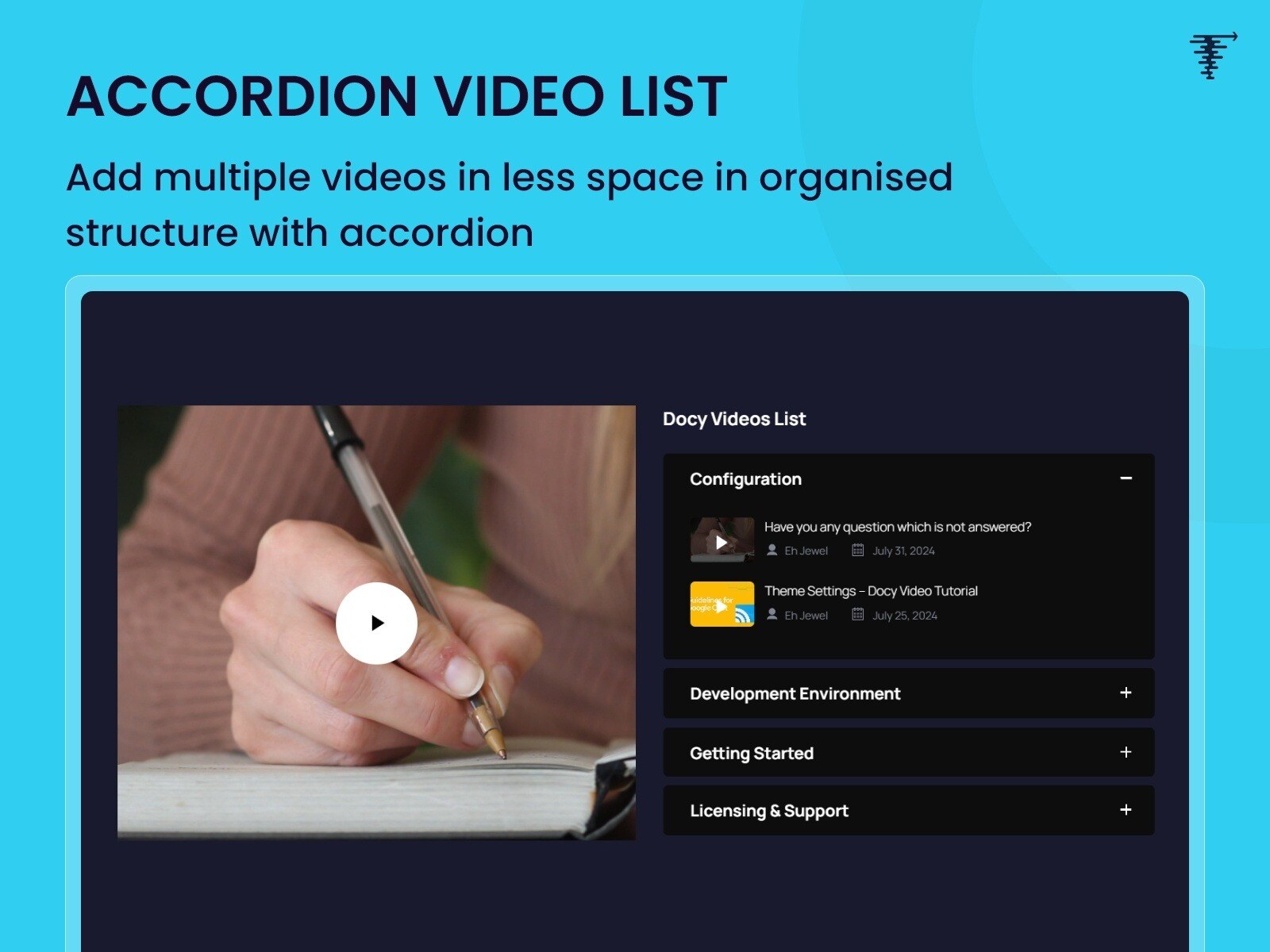
Credit: ecosystem.hubspot.com
Introduction To Hubspot Accordion
The Hubspot Accordion feature helps to organize content. It allows users to present information in a compact and user-friendly manner. This is especially useful on websites with lots of information. Users can click on a section to expand it and see more details. This keeps the webpage tidy and easy to navigate.
What Is Hubspot Accordion?
Hubspot Accordion is a design element used to manage large amounts of content. It collapses and expands sections of text or images. This feature is like a drawer that opens and closes. It helps to keep the webpage clean and organized.
Benefits Of Using Accordion
- Improved User Experience: Users find it easier to navigate.
- Clean Layout: It keeps the website looking neat and tidy.
- Space Management: Saves space on the webpage.
- Focus on Important Content: Users can choose what to read.
- Reduces Scrolling: Less scrolling means happier users.
Using the Hubspot Accordion can enhance your website’s usability. It allows visitors to find information quickly. Plus, it helps to keep their focus on key points. This can lead to a better user experience and increased engagement.
Setting Up Your Hubspot Account
HubSpot is a powerful tool for managing your customer relationships. Setting up your HubSpot account correctly is key to making the most of its features. Here, we’ll guide you through the essential steps. You’ll learn how to create an account and navigate the dashboard.
Creating An Account
To start using HubSpot, you need to create an account. This is a simple process. Follow the steps below:
- Go to the HubSpot website.
- Click on the “Get started free” button.
- Fill in your email address and click “Next”.
- Complete the required information: name, company, and phone number.
- Set up a password for your account.
- Verify your email address by clicking the link sent to your email.
After verification, your HubSpot account is ready. You can now log in and start exploring its features.
Navagating The Dashboard
Once logged in, you will land on the dashboard. The dashboard is user-friendly and easy to navigate. Here are some key components:
| Component | Description |
|---|---|
| Main Navigation Bar | Located at the top. It includes links to contacts, conversations, marketing, sales, and more. |
| Sidebar | On the left side. It shows your tasks, deals, and reports. |
| Activity Feed | In the center. It displays recent activities, like emails sent and calls made. |
| Settings | Accessed via the gear icon at the top right. Adjust your account preferences here. |
The dashboard provides an overview of your activities. It helps you stay organized. Explore each section to understand how to use HubSpot efficiently.
Accessing The Design Manager
HubSpot’s Design Manager is a powerful tool. It helps you create and manage website content. This guide will show you how to access it.
Finding The Design Tools
First, log in to your HubSpot account. Look at the main dashboard. You will see a menu on the left side. Click on “Marketing.” Then, click on “Files and Templates.” Next, click on “Design Tools.”
This will take you to the Design Manager. Here, you will see all your design files. You can create new files or edit existing ones.
Introduction To The Design Manager
The Design Manager has a simple layout. On the left, you see a file tree. This shows all your design files. On the right, you see the editor. This is where you make changes to your files.
You can create templates, modules, and stylesheets. The editor supports HTML, CSS, and HubL. HubL is HubSpot’s custom coding language. It helps you add dynamic content to your templates.
There are also tools to help you test your designs. You can preview how your design looks on different devices. This ensures your site looks good everywhere.
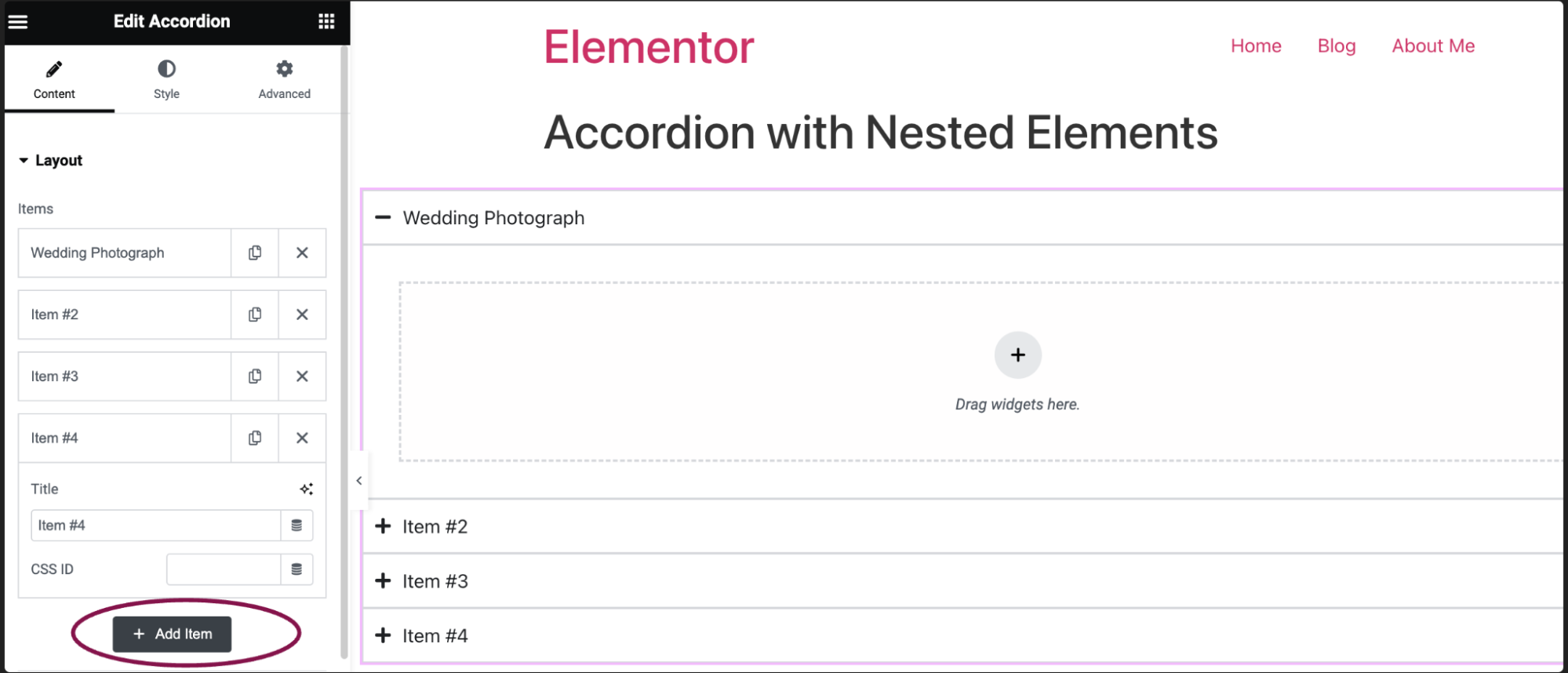
Credit: elementor.com
Creating A New Accordion Module
Creating a new accordion module in HubSpot can enhance your website’s user experience. An accordion module helps organize content in a clean, expandable format. Users can click to see more details or collapse sections. This makes your site more interactive and easier to navigate.
Starting A New Project
Start by logging into your HubSpot account. Go to the Design Manager. Click on “File” and then “New file” to begin a new project. Select the “Module” option. This lets you create reusable modules for your website.
Choose “Custom Module” from the list. Give it a name that reflects its purpose. This step sets up the framework for your accordion module. Now, you are ready to start adding content and customization.
Naming Your Module
Naming your module is crucial for organization. Choose a clear, descriptive name. This helps you and your team identify it quickly. For example, “FAQ Accordion” or “Services Accordion” are good names.
After naming it, save your module. Now you can begin adding fields and options. This makes it easy to customize the accordion’s behavior and appearance. Always use meaningful names for your fields. This keeps everything clear and easy to manage.
Adding Accordion Sections
Adding accordion sections to your HubSpot pages can make the content more organized and user-friendly. Accordion sections allow users to click and expand specific content, making it easier to navigate. Here, we will explore how to add accordion sections, including adding titles and content, and customizing section order.
Adding Titles And Content
To start, you need to add titles and content to your accordion sections. Follow these steps:
- Go to your HubSpot account and open the page editor.
- Click on the module where you want to add the accordion.
- Select the “Add Section” button to create a new accordion section.
- Enter the title for your section in the “Title” field.
- In the “Content” area, add the text, images, or other elements you want to include.
Make sure your titles are descriptive. This helps users understand what each section contains. The content should be clear and concise.
Customizing Section Order
After adding titles and content, you might need to customize the order of the sections. Here’s how:
- In the accordion editor, locate the section you want to move.
- Click and hold the drag handle icon next to the section title.
- Drag the section up or down to the desired position.
- Release the handle to place the section in its new position.
Changing the order of sections can improve the flow of information. This makes it easier for users to find what they need.
Styling Your Accordion
Proper styling is crucial for any HubSpot accordion. It enhances the user experience. In this section, learn how to style your accordion effectively. We will cover Choosing Colors and Fonts and Adding Custom CSS.
Choosing Colors And Fonts
Choosing the right colors and fonts sets the tone for your accordion. Ensure they align with your brand’s identity.
Colors:
- Use primary and secondary brand colors.
- Ensure text color contrasts with the background.
- Utilize color codes or color pickers for precision.
Fonts:
- Select fonts that reflect your brand.
- Use readable font sizes, typically 16px or larger.
- Consider using web-safe fonts for compatibility.
Adding Custom Css
Custom CSS adds an extra layer of design control. Apply these styles to make your accordion unique.
Here is a simple example of custom CSS for an accordion:
.accordion {
background-color: #f9f9f9;
color: #333;
font-family: Arial, sans-serif;
border: 1px solid #ddd;
}
.accordion .accordion-header {
padding: 10px;
font-size: 18px;
cursor: pointer;
background-color: #0073e6;
color: #fff;
}
.accordion .accordion-content {
padding: 10px;
display: none;
border-top: 1px solid #ddd;
}
In this example, the accordion has a light background. The headers have a blue background with white text.
To apply this CSS:
- Navigate to your HubSpot account.
- Go to the Design Manager.
- Open your CSS file.
- Copy and paste the code above.
- Save and publish your changes.
Experiment with different styles to find what works best for your brand.
Configuring Accordion Behavior
Configuring the behavior of your HubSpot accordion can improve user experience. It allows you to control how content is displayed and interacted with on your webpage. This section will guide you through the steps to set default states and manage section toggles effectively.
Setting Default States
Begin by setting the default state for each accordion section. Decide which sections should be open or closed when the page loads. This helps users to focus on the most important information first. To do this, navigate to the accordion module settings in HubSpot. Select the default state option and choose between ‘open’ or ‘closed’. Save your settings to apply the changes.
Managing Section Toggles
Managing section toggles ensures users can easily navigate through content. Users should be able to expand or collapse sections as needed. In the accordion module settings, find the toggle behavior options. Choose whether one section opens at a time or multiple sections can be open simultaneously. Save your preferences to update the accordion behavior.
Integrating Accordion With Your Website
Integrating the HubSpot Accordion module into your website can enhance user experience. It allows you to organize content in a user-friendly manner. This can lead to better engagement and navigation. Below, we will guide you through the process.
Embedding The Module
Embedding the HubSpot Accordion module involves a few steps. First, ensure you have access to your website’s HTML code. Then, follow these instructions:
- Log in to your HubSpot account.
- Navigate to the Marketing tab and select Files and Templates.
- Choose Design Tools.
- Create a new module or select an existing one.
- Insert the Accordion module code provided by HubSpot.
- Customize the module to fit your website’s design.
- Save and publish the changes.
Testing The Integration
After embedding the module, testing is crucial. Ensure it functions correctly across different devices. Here’s how you can test:
- Open your website on a desktop browser.
- Navigate to the page with the Accordion module.
- Click through each accordion section to ensure it expands and collapses.
- Check for any visual or functional issues.
- Open your website on a mobile device.
- Repeat the above steps to ensure mobile responsiveness.
If any issues arise, revisit the embedding steps. Adjust the code or settings as necessary. This ensures a smooth user experience.
Optimizing For Mobile Devices
Optimizing your Hubspot accordion configuration for mobile devices is essential. It ensures a smooth user experience. With a growing number of users accessing websites on their phones, it’s vital. Here, we will explore how to achieve this.
Responsive Design Principles
Responsive design is key to mobile optimization. It ensures your content adapts to different screen sizes. Here are some principles to follow:
- Fluid Grids: Use relative units like percentages instead of pixels.
- Flexible Images: Ensure images scale within their containing elements.
- Media Queries: Apply CSS rules based on device characteristics.
Testing On Different Devices
Testing on various devices is crucial. It helps identify any issues with your accordion configuration. Follow these steps:
- Use browser developer tools to simulate different screen sizes.
- Test on actual mobile devices whenever possible.
- Check for performance issues, such as loading times and responsiveness.
Use these practices to ensure a seamless experience for all users.
Troubleshooting Common Issues
Using HubSpot’s accordion feature is great for organizing content. But sometimes, things can go wrong. This section will help you troubleshoot common issues. We’ll cover fixing display errors and resolving functionality problems.
Fixing Display Errors
Display errors can be frustrating. Often, they result from incorrect settings. First, check your CSS. Make sure there are no conflicts. If the accordion does not expand, it might be a JavaScript issue. Ensure your scripts are correctly linked. Sometimes, clearing the cache fixes display problems. Also, inspect for any broken HTML tags.
Resolving Functionality Problems
Functionality problems can hinder user experience. If the accordion does not open, check for JavaScript errors. Use the browser’s console to identify issues. Verify that your jQuery library is up-to-date. In some cases, plugins may conflict. Disable them one by one to find the culprit. Ensure all dependencies are properly loaded.
Enhancing Accordion With Advanced Features
HubSpot’s accordion feature can do more than just organize content. With advanced features, you can make your accordions look and work even better. Adding animations and multimedia can make your content more engaging.
Adding Animations
Animations can make your accordion more dynamic. They can help guide users’ attention. Simple animations, like fading or sliding, can make transitions smoother. These animations can make the user experience more enjoyable. You can set these animations easily in HubSpot.
Incorporating Multimedia
Multimedia can enrich your accordion content. Adding images, videos, or audio can make information clearer. For example, a tutorial video can explain a point better than text alone. Including multimedia can also cater to different learning styles. HubSpot allows you to insert media files into your accordion sections seamlessly.
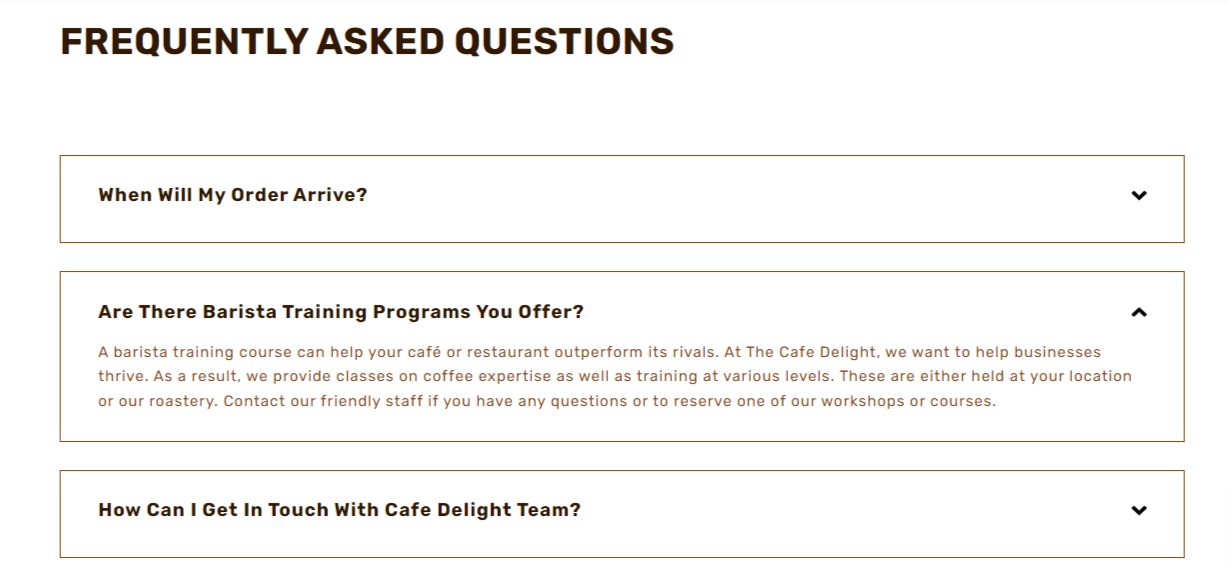
Credit: docs.makewebbetter.com
Maintaining Your Accordion Module
Maintaining your accordion module in HubSpot is essential for ensuring a seamless user experience. This involves keeping the module updated, gathering user feedback, and implementing improvements. Here’s how you can effectively maintain your accordion module.
Regular Updates
Regular updates ensure your accordion module stays functional and secure. Always check for the latest HubSpot updates and apply them promptly. This practice prevents potential bugs and improves performance.
Here’s a simple checklist for regular updates:
- Check for HubSpot updates weekly.
- Apply security patches immediately.
- Test the module after each update.
User Feedback Implementation
Gathering and implementing user feedback is crucial for improving your accordion module. Users provide insights into what works and what doesn’t. This helps you make necessary adjustments.
Follow these steps to effectively gather and implement feedback:
- Create a feedback form in HubSpot.
- Encourage users to share their experiences.
- Analyze the feedback regularly.
- Prioritize and implement the most critical suggestions.
Here’s an example of a feedback form:
Regular updates and user feedback implementation are key to maintaining your HubSpot accordion module effectively.
Best Practices For Accordion Design
Creating effective accordions in HubSpot requires a focus on user experience and functionality. Accordions can help organize content, making it easier to navigate. Let’s explore some best practices for designing accordions.
Keeping It Simple
Simplicity is key in accordion design. Too many sections can overwhelm the user. Aim to keep sections concise and focused.
- Use clear and direct headings.
- Limit the number of accordion items to a manageable amount.
- Avoid nesting accordions within accordions.
Keeping the content straightforward ensures users find the information quickly. Overloading accordions with too much content can confuse the user.
Ensuring Accessibility
Accessibility should always be a top priority. Everyone should be able to use your accordions easily.
- Use proper HTML tags for headings and content.
- Ensure keyboard navigation is possible.
- Provide clear visual indicators for expanded and collapsed states.
For instance, use the element for accordion headers. This helps screen readers understand the content is interactive.
Accessibility also involves using ARIA (Accessible Rich Internet Applications) attributes. These attributes help assistive technologies understand the state of the accordion.
| Attribute | Purpose |
|---|---|
aria-expanded | Indicates if the section is expanded or collapsed. |
aria-controls | Associates the button with the content panel. |
Using these attributes enhances the user experience, making your accordions more inclusive.
Tracking Accordion Performance
Tracking the performance of your HubSpot accordion is crucial. This helps you understand how users interact with your content. By setting up proper analytics, you can gather valuable insights. This data helps you make informed decisions to improve user experience. Let’s dive into how you can track and interpret accordion performance effectively.
Setting Up Analytics
First, ensure your website is connected to an analytics tool. Google Analytics is a popular choice. You need to set up event tracking for your accordion sections. This involves creating a custom event for each click on an accordion panel. Label each event clearly. This helps you identify which sections are getting the most attention.
Next, configure your analytics tool to capture these events. This may require some coding knowledge. HubSpot provides guides to help you through the process. Once set up, these events will start collecting data immediately.
Interpreting Data
After setting up analytics, access the collected data from your analytics dashboard. Look for patterns in user behavior. Which accordion sections are clicked the most? Are users ignoring certain sections? This information is crucial. It helps you understand what content resonates with your audience.
Pay attention to metrics like average time spent on each section. High engagement on specific sections indicates valuable content. Low engagement may mean the content is not relevant. Use these insights to refine your content strategy. Aim to create more engaging and relevant accordion sections.
User Experience Considerations
Configuring accordions in HubSpot can significantly enhance user experience. Properly designed accordions improve navigation and reduce cognitive load. They make it easier for users to find information quickly. Let’s explore some key user experience considerations.
Improving Navigation
Accordions help streamline content. They keep pages neat and organized. Users can click to expand sections they need. This reduces the need for endless scrolling. Make sure labels are clear and concise. Users should know what to expect before clicking. Use familiar terms and phrases. This makes navigation intuitive.
Reducing Cognitive Load
Accordions can minimize cognitive load. They break down complex information into manageable chunks. Users process one section at a time. This prevents overwhelming them with too much information. Use simple language and short sentences. This helps users understand content quickly. Highlight key points and use bullet lists. Visual aids like icons can also help. They guide users through the content easily.
Customizing Accordion For Different Use Cases
Customizing the HubSpot accordion for different use cases can greatly enhance user experience. Whether you are running an e-commerce store or providing educational content, tailored accordion configurations can help. Let’s explore how you can customize the HubSpot accordion for various applications.
E-commerce Applications
In an e-commerce setting, you can use accordions to display product details effectively. This helps customers get information without overwhelming them. Here are some ways to customize the accordion for e-commerce:
- Product Descriptions: Use accordions to organize descriptions, specifications, and reviews.
- FAQs: Customers often have questions. An FAQ accordion can address common queries.
- Return Policies: Display return policies in an accordion to keep the page tidy.
Below is an example code snippet for an e-commerce accordion:
Product Description
Detailed product information goes here. Specifications
List of product specifications. Customer Reviews
Customer feedback and ratings. FAQs
Frequently asked questions and answers. Return Policy
Information on return policies. Educational Content
For educational websites, accordions can organize lessons, resources, and FAQs efficiently. This helps learners navigate content easily. Here are some suggestions:
- Lessons: Break down lessons into manageable sections using accordions.
- Resources: Provide supplementary materials in an organized manner.
- FAQs: Address common questions about the course or content.
Below is an example code snippet for an educational accordion:
Lesson 1: Introduction
Content for Lesson 1. Lesson 2: Advanced Topics
Content for Lesson 2. Additional Resources
Links and materials for further study. FAQs
Frequently asked questions and answers. Customizing the HubSpot accordion for different use cases can significantly improve user engagement. Whether for e-commerce or educational content, tailored configurations make information accessible and organized.
Security Considerations
Configuring HubSpot accordions requires a focus on security. User data protection and secure practices are essential. Neglecting these can lead to data breaches and other risks.
Protecting User Data
Always ensure user data is encrypted. This keeps sensitive information safe. Use SSL certificates to secure the data transmission. Regularly update your security protocols. This prevents vulnerabilities.
Limit data access to authorized personnel only. Use strong passwords and two-factor authentication. These measures add extra layers of security. Ensure your database is secure and monitored. Detect any unusual activity quickly.
Implementing Secure Practices
Adopt secure coding practices. This minimizes the risk of security breaches. Regularly audit your code and systems. Identify and fix potential weaknesses. Train your team in security best practices. This keeps everyone on the same page.
Use trusted plugins and tools. Verify their security features before integration. Keep all software up-to-date. Outdated software can be a gateway for attackers. Create a regular backup schedule. This ensures data recovery in case of a breach.
Examples Of Effective Accordion Use
Accordions can make content more digestible and user-friendly. They hide information and reveal it when users click. Let’s see some examples of effective accordion use.
Showcasing Real-world Examples
Here are some real-world examples to understand how to use accordions effectively.
| Website | Description |
|---|---|
| Apple | Apple uses accordions to provide detailed product specifications. |
| Amazon | Amazon uses accordions in the product details section. |
| W3Schools | W3Schools uses accordions for code examples and explanations. |
Analyzing Successful Implementations
Let’s analyze why these examples work well:
- Apple: Accordions keep long product descriptions tidy. Users can view details without scrolling.
- Amazon: Accordions help in managing large amounts of information. They make navigation easier.
- W3Schools: Accordions allow users to focus on one topic at a time. This improves learning.
In each case, the accordion improves the user experience by organizing information effectively.
Additional Resources
Configuring HubSpot accordions can seem daunting at first. But with the right resources, you can master it quickly. This section provides additional resources to help you. Explore tutorials and join community forums for more support.
Recommended Tutorials
Online tutorials can be a great help. Many websites offer step-by-step guides. These tutorials often include screenshots and videos. They walk you through each stage of the accordion setup. HubSpot’s own knowledge base is a great place to start. Other platforms like YouTube also host useful videos.
Community Forums
Community forums offer a place to ask questions. You can share your experiences and learn from others. Forums like the HubSpot Community are full of experts. They are ready to help with any issues you face. You can search for past discussions or start a new topic. This peer support can be invaluable.
Frequently Asked Questions
What Is Hubspot Accordion Configuration?
HubSpot accordion configuration involves setting up collapsible sections on your website pages. It helps organize content efficiently.
How To Create An Accordion In Hubspot?
To create an accordion in HubSpot, use the drag-and-drop editor. Add and customize collapsible sections easily.
Why Use Accordions In Hubspot?
Using accordions in HubSpot improves user experience. They make content more accessible and organized.
Can I Customize Accordion Styles In Hubspot?
Yes, you can customize accordion styles in HubSpot. Use the design tools to match your brand.
Conclusion
Configuring the HubSpot accordion is simple and effective. This tool helps organize your content neatly. It improves user experience and keeps your website clean. Following these steps ensures a smooth setup. Remember to test each section for functionality. Consistent updates keep your accordion running perfectly.
With practice, you’ll find it easier to manage. Start now and enhance your website’s navigation. Your visitors will appreciate the streamlined design. Happy configuring!